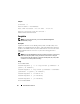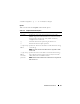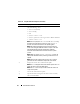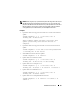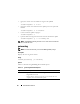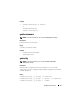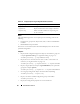Quick Reference Guide
Table Of Contents
- Dell™ Chassis Management Controller Firmware Version 2.10
- Administrator Reference Guide
- Notes and Cautions
- Overview
- RACADM Subcommands
- "?" and "?
" - arp
- chassisaction
- clrraclog
- clrsel
- cmcchangeover
- config
- connect
- deploy
- feature
- featurecard
- fwupdate
- getassettag
- getchassisname
- getconfig
- getdcinfo
- getflexaddr
- getioinfo
- getkvminfo
- getled
- getmacaddress
- getmodinfo
- getniccfg
- getpbinfo
- getpminfo
- getraclog
- getractime
- getredundancymode
- getsel
- getsensorinfo
- getslotname
- getssninfo
- getsvctag
- getsysinfo
- gettracelog
- getversion
- help and help
- ifconfig
- krbkeytabupload
- netstat
- ping
- ping6
- racdump
- racreset
- racresetcfg
- remoteimage
- serveraction
- setassettag
- setchassisname
- setflexaddr
- setled
- setniccfg
- setractime
- setslotname
- setsysinfo
- sshpkauth
- sslcertdownload
- sslcertupload
- sslcertview
- sslcsrgen
- sslresetcfg
- testemail
- testfeature
- testtrap
- traceroute
- traceroute6
- "?" and "?
- CMC Property Database Group and Object Definitions
- Displayable Characters
- idRacInfo (read only)
- cfgLanNetworking
- cfgIPv6LanNetworking
- cfgCurrentLanNetworking (read only)
- cfgCurrentIPv6LanNetworking (read only)
- cfgRemoteHosts
- cfgUserAdmin
- cfgEmailAlert
- cfgSessionManagement
- cfgSerial
- cfgNetTuning
- cfgOobSnmp
- cfgTraps
- cfgRacTuning
- cfgRacTuneRemoteRacadmEnable
- cfgRacTuneWebserverEnable
- cfgRacTuneHttpPort
- cfgRacTuneHttpsPort
- cfgRacTuneTelnetPort
- cfgRacTuneSshPort
- cfgRacTuneIpRangeEnable
- cfgRacTuneIpRangeAddr
- cfgRacTuneIpRangeMask
- cfgRacTuneIpBlkEnable
- cfgRacTuneIpBlkFailCount
- cfgRacTuneIpBlkFailWindow
- cfgRacTuneIpBlkPenaltyTime
- # cfgRacTuneTimezoneOffset
- # cfgRacTuneDaylightOffset
- cfgRacSecurity
- cfgActiveDirectory
- cfgStandardSchema
- cfgChassisPower
- # cfgChassisInPower
- # cfgChassisPeakPower
- # cfgChassisPeakPowerTimestamp
- # cfgChassisMinPower
- # cfgChassisMinPowerTimestamp
- # cfgChassisPowerStatus
- # cfgChassisRedundantState
- cfgChassisPowerCap
- cfgChassisPowerCapF
- cfgChassisPowerCapBTU
- cfgChassisPowerCapFBTU
- cfgChassisPowerCapPercent
- cfgChassisPowerCapFPercent
- cfgChassisRedundancyPolicy
- cfgChassisDynamicPSUEngagementEnable
- # cfgChassisInMaxPowerCapacity
- # cfgChassisInRedundancyReserve
- # cfgChassisInPowerServerAllocation
- # cfgChassisInfrastructureInPowerAllocation
- # cfgChassisTotalInPowerAvailable
- # cfgChassisStandbyInPowerCapacity
- # cfgChassisPowerClear
- # cfgChassisPowerClearTimestamp
- cfgChassisPowerButtonEnable
- # cfgSystemEnergyConsumptionClear
- cfgServerInfo
- # cfgServerInfoIndex
- # cfgServerSlotNumber
- # cfgServerServiceTag
- cfgServerName
- # cfgServerFW
- # cfgServerBIOS
- # cfgServerBmcMacAddress
- # cfgServerNic1MacAddress
- # cfgServerNic2MacAddress
- # cfgServerNic3MacAddress
- # cfgServerNic4MacAddress
- cfgServerPriority
- cfgServerNicEnable
- cfgServerIPMIOverLanEnable
- # cfgServerPowerBudgetAllocation
- cfgServerDNSRegisterIMC
- cfgServerDNSIMCName
- # cfgServerRootPassword
- # cfgServerFirstBootDevice
- # cfgServerBootOnce
- # cfgServerPowerConsumption
- cfgKVMInfo
- cfgAlerting
- Using the LCD Panel Interface
- Glossary
- Index
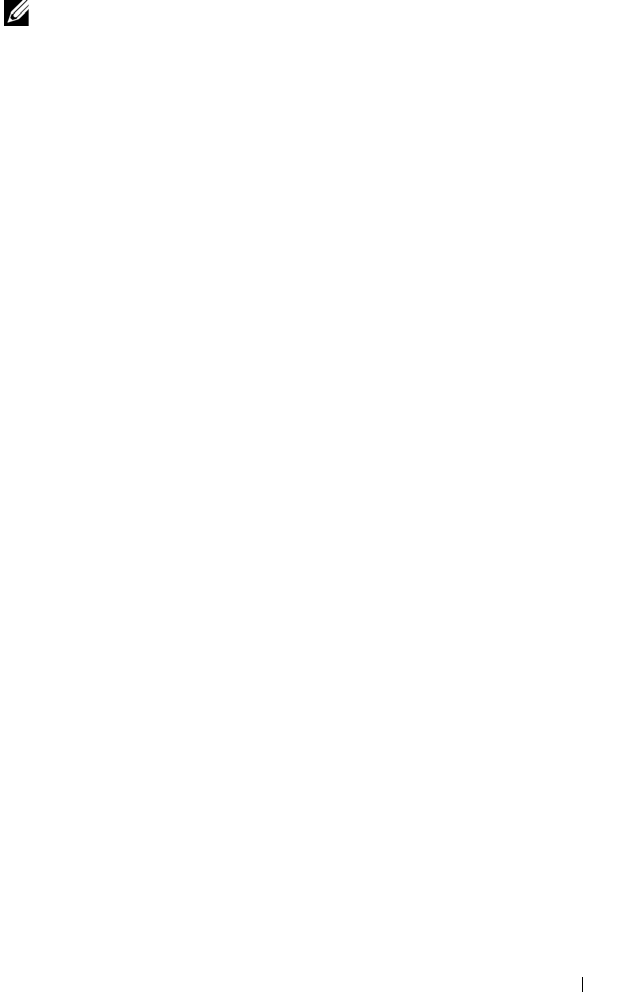
RACADM Subcommands 35
NOTE: When using FTP, if you provide the full path to the image file on the CLI, then
the CMC uses that path to locate that file on the host. If you do not provide a full
path, then the CMC searches the home directory of the specified user for the file if
the host system is running Linux or another variant of UNIX. If the host system is
running Windows, then a default folder, such as C:\ftproot is searched.
Examples
• Upload the firmware image from the TFTP server and start the firmware
update
racadm fwupdate -g -u -a 192.168.0.100 -d
firmimg.cmc -m cmc-active
TFTP firmware update has been initiated. This
update process may take several minutes to
complete.
• Upload the firmware image from the FTP server and start the firmware
update
racadm fwupdate -f 192.168.0.100 fred password123
-d firmimg.cmc -m cmc-active
• Start IOM infrastructure firmware update
racadm fwupdate -u -m iominf-1
• Update firmware on both the CMCs
racadm fwupdate -g -u -a 192.168.0.100 -d
firmimg.cmc -m cmc-active -m cmc-standby
• Update firmware on multiple servers
racadm fwupdate -g -u -a 192.168.0.100 -d
firmimg.imc -m server-1 -m server-2 -m server-3
• Update firmware on iDRAC6 servers
racadm fwupdate -g -u -a 192.168.0.100 -d
firmimg.imc -m server-idrac6
• Update firmware on multiple IOM infrastructures
racadm fwupdate -u -m iominf-4 -m iominf-5 -m
iominf-6