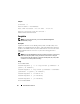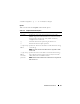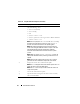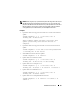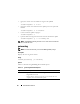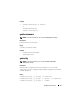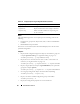Quick Reference Guide
Table Of Contents
- Dell™ Chassis Management Controller Firmware Version 2.10
- Administrator Reference Guide
- Notes and Cautions
- Overview
- RACADM Subcommands
- "?" and "?
" - arp
- chassisaction
- clrraclog
- clrsel
- cmcchangeover
- config
- connect
- deploy
- feature
- featurecard
- fwupdate
- getassettag
- getchassisname
- getconfig
- getdcinfo
- getflexaddr
- getioinfo
- getkvminfo
- getled
- getmacaddress
- getmodinfo
- getniccfg
- getpbinfo
- getpminfo
- getraclog
- getractime
- getredundancymode
- getsel
- getsensorinfo
- getslotname
- getssninfo
- getsvctag
- getsysinfo
- gettracelog
- getversion
- help and help
- ifconfig
- krbkeytabupload
- netstat
- ping
- ping6
- racdump
- racreset
- racresetcfg
- remoteimage
- serveraction
- setassettag
- setchassisname
- setflexaddr
- setled
- setniccfg
- setractime
- setslotname
- setsysinfo
- sshpkauth
- sslcertdownload
- sslcertupload
- sslcertview
- sslcsrgen
- sslresetcfg
- testemail
- testfeature
- testtrap
- traceroute
- traceroute6
- "?" and "?
- CMC Property Database Group and Object Definitions
- Displayable Characters
- idRacInfo (read only)
- cfgLanNetworking
- cfgIPv6LanNetworking
- cfgCurrentLanNetworking (read only)
- cfgCurrentIPv6LanNetworking (read only)
- cfgRemoteHosts
- cfgUserAdmin
- cfgEmailAlert
- cfgSessionManagement
- cfgSerial
- cfgNetTuning
- cfgOobSnmp
- cfgTraps
- cfgRacTuning
- cfgRacTuneRemoteRacadmEnable
- cfgRacTuneWebserverEnable
- cfgRacTuneHttpPort
- cfgRacTuneHttpsPort
- cfgRacTuneTelnetPort
- cfgRacTuneSshPort
- cfgRacTuneIpRangeEnable
- cfgRacTuneIpRangeAddr
- cfgRacTuneIpRangeMask
- cfgRacTuneIpBlkEnable
- cfgRacTuneIpBlkFailCount
- cfgRacTuneIpBlkFailWindow
- cfgRacTuneIpBlkPenaltyTime
- # cfgRacTuneTimezoneOffset
- # cfgRacTuneDaylightOffset
- cfgRacSecurity
- cfgActiveDirectory
- cfgStandardSchema
- cfgChassisPower
- # cfgChassisInPower
- # cfgChassisPeakPower
- # cfgChassisPeakPowerTimestamp
- # cfgChassisMinPower
- # cfgChassisMinPowerTimestamp
- # cfgChassisPowerStatus
- # cfgChassisRedundantState
- cfgChassisPowerCap
- cfgChassisPowerCapF
- cfgChassisPowerCapBTU
- cfgChassisPowerCapFBTU
- cfgChassisPowerCapPercent
- cfgChassisPowerCapFPercent
- cfgChassisRedundancyPolicy
- cfgChassisDynamicPSUEngagementEnable
- # cfgChassisInMaxPowerCapacity
- # cfgChassisInRedundancyReserve
- # cfgChassisInPowerServerAllocation
- # cfgChassisInfrastructureInPowerAllocation
- # cfgChassisTotalInPowerAvailable
- # cfgChassisStandbyInPowerCapacity
- # cfgChassisPowerClear
- # cfgChassisPowerClearTimestamp
- cfgChassisPowerButtonEnable
- # cfgSystemEnergyConsumptionClear
- cfgServerInfo
- # cfgServerInfoIndex
- # cfgServerSlotNumber
- # cfgServerServiceTag
- cfgServerName
- # cfgServerFW
- # cfgServerBIOS
- # cfgServerBmcMacAddress
- # cfgServerNic1MacAddress
- # cfgServerNic2MacAddress
- # cfgServerNic3MacAddress
- # cfgServerNic4MacAddress
- cfgServerPriority
- cfgServerNicEnable
- cfgServerIPMIOverLanEnable
- # cfgServerPowerBudgetAllocation
- cfgServerDNSRegisterIMC
- cfgServerDNSIMCName
- # cfgServerRootPassword
- # cfgServerFirstBootDevice
- # cfgServerBootOnce
- # cfgServerPowerConsumption
- cfgKVMInfo
- cfgAlerting
- Using the LCD Panel Interface
- Glossary
- Index
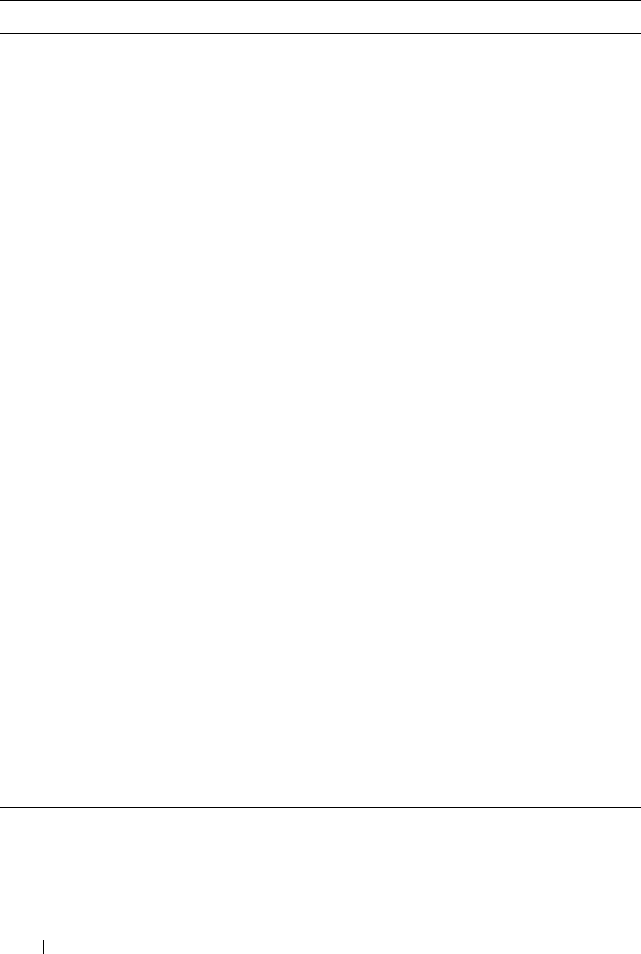
34 RACADM Subcommands
-m <module> Specifies the module or device to be updated. <module> can have
one of the following values:
•
cmc-active
(default)
• cmc-standby
• kvm
•
server-
n
where
n
= 1–16
•
server-generation
where generation = iDRAC or iDRAC6
•
iominf-
n
where
n
= 1–6
NOTE: You can specify the cmc-active and cmc-standby
modules at the same time along with one or more
server-n
modules. This enables the devices to be updated together.
NOTE: See "Updating the IOM Infrastructure Device Firmware"
section of the "Using the CMC Web Interface" chapter of the Dell
Chassis Management Controller User Guide for additional
information on the IOM infrastructure device firmware update
process.
NOTE: When you use the server-generation option, the
CMC updates all iDRACs of that particular generation that can be
updated.
NOTE: Verify that the update applied to servers for a particular
generation has been validated for all impacted server models.
-s Displays the current status of the firmware update.
NOTE: Use -m to display the status of the module update. Omit -m to
display the status of the active CMC update.
NOTE: The all value can only be used to obtain the status of all
targets to be updated.
-c Cancels the current firmware update.
-p Uploads the firmware image from the client. Can be used only
with remote RACADM.
Table 2-10. fwupdate Subcommand Options (continued)
Option Description