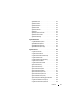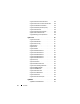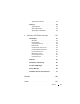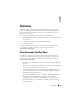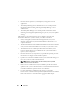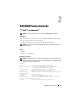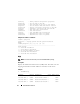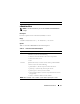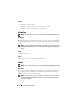Quick Reference Guide
Table Of Contents
- Dell™ Chassis Management Controller Firmware Version 2.10
- Administrator Reference Guide
- Notes and Cautions
- Overview
- RACADM Subcommands
- "?" and "?
" - arp
- chassisaction
- clrraclog
- clrsel
- cmcchangeover
- config
- connect
- deploy
- feature
- featurecard
- fwupdate
- getassettag
- getchassisname
- getconfig
- getdcinfo
- getflexaddr
- getioinfo
- getkvminfo
- getled
- getmacaddress
- getmodinfo
- getniccfg
- getpbinfo
- getpminfo
- getraclog
- getractime
- getredundancymode
- getsel
- getsensorinfo
- getslotname
- getssninfo
- getsvctag
- getsysinfo
- gettracelog
- getversion
- help and help
- ifconfig
- krbkeytabupload
- netstat
- ping
- ping6
- racdump
- racreset
- racresetcfg
- remoteimage
- serveraction
- setassettag
- setchassisname
- setflexaddr
- setled
- setniccfg
- setractime
- setslotname
- setsysinfo
- sshpkauth
- sslcertdownload
- sslcertupload
- sslcertview
- sslcsrgen
- sslresetcfg
- testemail
- testfeature
- testtrap
- traceroute
- traceroute6
- "?" and "?
- CMC Property Database Group and Object Definitions
- Displayable Characters
- idRacInfo (read only)
- cfgLanNetworking
- cfgIPv6LanNetworking
- cfgCurrentLanNetworking (read only)
- cfgCurrentIPv6LanNetworking (read only)
- cfgRemoteHosts
- cfgUserAdmin
- cfgEmailAlert
- cfgSessionManagement
- cfgSerial
- cfgNetTuning
- cfgOobSnmp
- cfgTraps
- cfgRacTuning
- cfgRacTuneRemoteRacadmEnable
- cfgRacTuneWebserverEnable
- cfgRacTuneHttpPort
- cfgRacTuneHttpsPort
- cfgRacTuneTelnetPort
- cfgRacTuneSshPort
- cfgRacTuneIpRangeEnable
- cfgRacTuneIpRangeAddr
- cfgRacTuneIpRangeMask
- cfgRacTuneIpBlkEnable
- cfgRacTuneIpBlkFailCount
- cfgRacTuneIpBlkFailWindow
- cfgRacTuneIpBlkPenaltyTime
- # cfgRacTuneTimezoneOffset
- # cfgRacTuneDaylightOffset
- cfgRacSecurity
- cfgActiveDirectory
- cfgStandardSchema
- cfgChassisPower
- # cfgChassisInPower
- # cfgChassisPeakPower
- # cfgChassisPeakPowerTimestamp
- # cfgChassisMinPower
- # cfgChassisMinPowerTimestamp
- # cfgChassisPowerStatus
- # cfgChassisRedundantState
- cfgChassisPowerCap
- cfgChassisPowerCapF
- cfgChassisPowerCapBTU
- cfgChassisPowerCapFBTU
- cfgChassisPowerCapPercent
- cfgChassisPowerCapFPercent
- cfgChassisRedundancyPolicy
- cfgChassisDynamicPSUEngagementEnable
- # cfgChassisInMaxPowerCapacity
- # cfgChassisInRedundancyReserve
- # cfgChassisInPowerServerAllocation
- # cfgChassisInfrastructureInPowerAllocation
- # cfgChassisTotalInPowerAvailable
- # cfgChassisStandbyInPowerCapacity
- # cfgChassisPowerClear
- # cfgChassisPowerClearTimestamp
- cfgChassisPowerButtonEnable
- # cfgSystemEnergyConsumptionClear
- cfgServerInfo
- # cfgServerInfoIndex
- # cfgServerSlotNumber
- # cfgServerServiceTag
- cfgServerName
- # cfgServerFW
- # cfgServerBIOS
- # cfgServerBmcMacAddress
- # cfgServerNic1MacAddress
- # cfgServerNic2MacAddress
- # cfgServerNic3MacAddress
- # cfgServerNic4MacAddress
- cfgServerPriority
- cfgServerNicEnable
- cfgServerIPMIOverLanEnable
- # cfgServerPowerBudgetAllocation
- cfgServerDNSRegisterIMC
- cfgServerDNSIMCName
- # cfgServerRootPassword
- # cfgServerFirstBootDevice
- # cfgServerBootOnce
- # cfgServerPowerConsumption
- cfgKVMInfo
- cfgAlerting
- Using the LCD Panel Interface
- Glossary
- Index
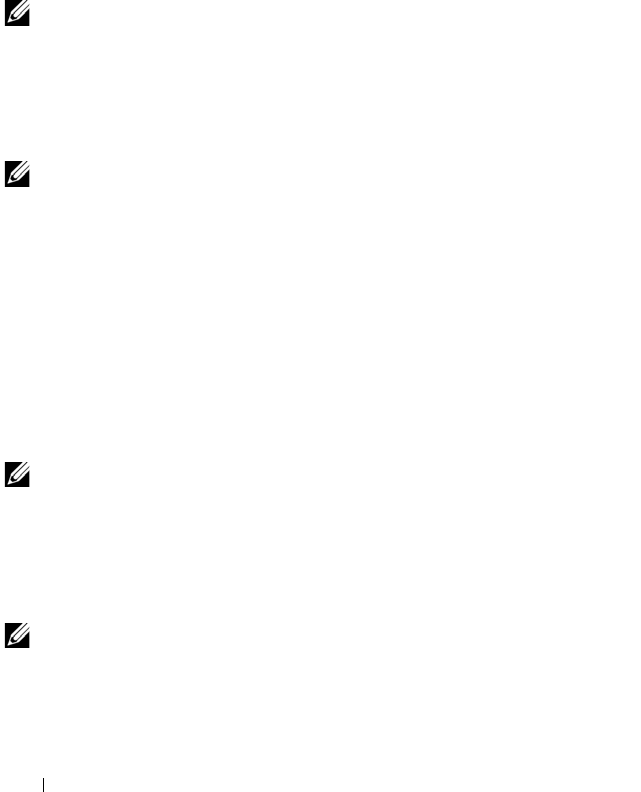
20 RACADM Subcommands
Example
• Perform a reset of switch-3.
racadm chassisaction -m switch-3 reset
Module power operation successful.
clrraclog
NOTE: To use this subcommand, you must have Clear Logs Administrator privilege.
Description
Removes all existing records from the CMC log. A new log entry is added to
record the date and time when the log was cleared, and the user who cleared
the log.
NOTE: To view the CMC log, use getraclog. For information about the CMC log, see
the Viewing the CMC Log section of the Dell Chassis Management Controller User
Guide.
Usage
racadm clrraclog
Output
The CMC log was cleared successfully.
clrsel
NOTE: To use this subcommand, you must have Clear Logs Administrator privilege.
Description
Removes all existing records from the system events log (SEL, or hardware
log). A new log entry is added to record the date and time when the log was
cleared, and the user who cleared the log.
NOTE: To view the hardware log, use getsel. For information about the hardware
log, see the Viewing the Hardware Log section of the Dell Chassis Management
Controller User Guide.