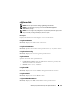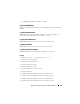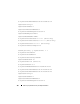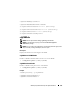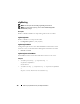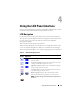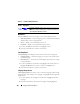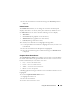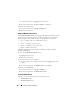Quick Reference Guide
Table Of Contents
- Dell™ Chassis Management Controller Firmware Version 2.10
- Administrator Reference Guide
- Notes and Cautions
- Overview
- RACADM Subcommands
- "?" and "?
" - arp
- chassisaction
- clrraclog
- clrsel
- cmcchangeover
- config
- connect
- deploy
- feature
- featurecard
- fwupdate
- getassettag
- getchassisname
- getconfig
- getdcinfo
- getflexaddr
- getioinfo
- getkvminfo
- getled
- getmacaddress
- getmodinfo
- getniccfg
- getpbinfo
- getpminfo
- getraclog
- getractime
- getredundancymode
- getsel
- getsensorinfo
- getslotname
- getssninfo
- getsvctag
- getsysinfo
- gettracelog
- getversion
- help and help
- ifconfig
- krbkeytabupload
- netstat
- ping
- ping6
- racdump
- racreset
- racresetcfg
- remoteimage
- serveraction
- setassettag
- setchassisname
- setflexaddr
- setled
- setniccfg
- setractime
- setslotname
- setsysinfo
- sshpkauth
- sslcertdownload
- sslcertupload
- sslcertview
- sslcsrgen
- sslresetcfg
- testemail
- testfeature
- testtrap
- traceroute
- traceroute6
- "?" and "?
- CMC Property Database Group and Object Definitions
- Displayable Characters
- idRacInfo (read only)
- cfgLanNetworking
- cfgIPv6LanNetworking
- cfgCurrentLanNetworking (read only)
- cfgCurrentIPv6LanNetworking (read only)
- cfgRemoteHosts
- cfgUserAdmin
- cfgEmailAlert
- cfgSessionManagement
- cfgSerial
- cfgNetTuning
- cfgOobSnmp
- cfgTraps
- cfgRacTuning
- cfgRacTuneRemoteRacadmEnable
- cfgRacTuneWebserverEnable
- cfgRacTuneHttpPort
- cfgRacTuneHttpsPort
- cfgRacTuneTelnetPort
- cfgRacTuneSshPort
- cfgRacTuneIpRangeEnable
- cfgRacTuneIpRangeAddr
- cfgRacTuneIpRangeMask
- cfgRacTuneIpBlkEnable
- cfgRacTuneIpBlkFailCount
- cfgRacTuneIpBlkFailWindow
- cfgRacTuneIpBlkPenaltyTime
- # cfgRacTuneTimezoneOffset
- # cfgRacTuneDaylightOffset
- cfgRacSecurity
- cfgActiveDirectory
- cfgStandardSchema
- cfgChassisPower
- # cfgChassisInPower
- # cfgChassisPeakPower
- # cfgChassisPeakPowerTimestamp
- # cfgChassisMinPower
- # cfgChassisMinPowerTimestamp
- # cfgChassisPowerStatus
- # cfgChassisRedundantState
- cfgChassisPowerCap
- cfgChassisPowerCapF
- cfgChassisPowerCapBTU
- cfgChassisPowerCapFBTU
- cfgChassisPowerCapPercent
- cfgChassisPowerCapFPercent
- cfgChassisRedundancyPolicy
- cfgChassisDynamicPSUEngagementEnable
- # cfgChassisInMaxPowerCapacity
- # cfgChassisInRedundancyReserve
- # cfgChassisInPowerServerAllocation
- # cfgChassisInfrastructureInPowerAllocation
- # cfgChassisTotalInPowerAvailable
- # cfgChassisStandbyInPowerCapacity
- # cfgChassisPowerClear
- # cfgChassisPowerClearTimestamp
- cfgChassisPowerButtonEnable
- # cfgSystemEnergyConsumptionClear
- cfgServerInfo
- # cfgServerInfoIndex
- # cfgServerSlotNumber
- # cfgServerServiceTag
- cfgServerName
- # cfgServerFW
- # cfgServerBIOS
- # cfgServerBmcMacAddress
- # cfgServerNic1MacAddress
- # cfgServerNic2MacAddress
- # cfgServerNic3MacAddress
- # cfgServerNic4MacAddress
- cfgServerPriority
- cfgServerNicEnable
- cfgServerIPMIOverLanEnable
- # cfgServerPowerBudgetAllocation
- cfgServerDNSRegisterIMC
- cfgServerDNSIMCName
- # cfgServerRootPassword
- # cfgServerFirstBootDevice
- # cfgServerBootOnce
- # cfgServerPowerConsumption
- cfgKVMInfo
- cfgAlerting
- Using the LCD Panel Interface
- Glossary
- Index

160 Using the LCD Panel Interface
1
Use the arrow buttons to highlight the desired server.
2
Press the center button. The
Server Status
screen displays.
To return to the Main Menu:
1
Use the arrow buttons to highlight the
Back
icon.
2
Press the center button.
Graphical Module Status Screen
The Graphical Module Status screen displays all modules installed in the rear
of the chassis and provides summary health information for each module.
Module health is indicated by the color of each module icon as follows:
• Gray — module is off or on standby with no errors
• Green — module is on with no errors
• Amber — module has one or more errors
• Black — module is not present
A blinking light blue rectangle around a module icon indicates that the
module is highlighted.
To view the Graphical Server Status screen:
1
Highlight the rotate icon.
2
Press the center button.
To view the status screen for a module:
1
Use the up, down, left, and right arrow buttons to highlight the desired
module.
2
Press the center button. The
Module Status
screen displays.
To return to the Main Menu:
1
Use the arrow buttons to highlight the
Back
icon.
2
Press the center button. The
Main Menu
displays.
Enclosure Menu Screen
From this screen you can navigate to the following screens:
•
Module Status
screen
•
Enclosure Status
screen