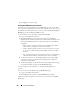User's Manual
278 Using the iKVM Module
1
Log in to the CMC Web interface.
2
Click
Chassis
in the system tree.
3
Click the
Update
tab. The
Updatable Components
page displays.
4
Click the iKVM name. The
Firmware Update
page appears.
5
In the
Firmware Image
field, enter the path to the firmware image file on
your management station or shared network, or click
Browse
to navigate to
the file location.
NOTE: The default iKVM firmware image name is ikvm.bin; however, the iKVM
firmware image name can be changed by the user.
6
Click
Begin Firmware Update
. A dialog box prompts you to confirm the
action.
7
Click
Yes
to continue. The
Firmware Update Progress
section provides
firmware update status information. A status indicator displays on the
page while the image file uploads. File transfer time can vary greatly based
on connection speed. When the internal update process begins, the page
automatically refreshes and the Firmware update timer displays.
Additional items to note:
• Do not use the
Refresh
button or navigate to another page during the
file transfer.
• To cancel the process, click
Cancel File Transfer and Update
- this
option is available only during file transfer.
• Update status displays in the
Update State
field; this field is
automatically updated during the file transfer process. Certain older
browsers do not support these automatic updates. To manually refresh
the
Update State
field, click
Refresh
.
NOTE: The update may take up to one minute for the iKVM.
When the update is complete, iKVM resets and the new firmware is updated
and displayed on the Updatable Components page.
To update the iKVM firmware using RACADM, open a serial/Telnet/SSH text
console to the CMC, log in, and type:
racadm fwupdate -g -u -a <TFTP server IP address> -d
<filepath/filename> -m kvm
For example: