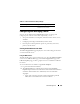User's Manual
Power Management 235
Using RACADM
Open a serial/Telnet/SSH text console to the CMC, log in, and type:
racadm getpminfo
For more information about getpminfo, including output details, see the
CMC Version 2.0 Administrator Reference Guide .
Viewing Power Consumption Status
The CMC provides the actual input power consumption for the entire system
on the Power Consumption Status page.
Using the Web Interface
NOTE: To perform power management actions, you must have Chassis Control
Administrator privilege.
1
Log in to the CMC Web interface.
2
Select
Chassis
in the system tree.
3
Click the
Power Management
tab -
Power Consumption
subtab. The
Power Consumption
page displays.
Table 8-7 through Table 8-10 describe the information displayed on the
Power Consumption page.
Severe Indicates at least one Failure alert has been
issued for the power supply. Severe status
indicates a power failure on the chassis, and
corrective action must be taken immediately.
Name Displays the name of the PSU: PS-n, where n is the power supply
number.
Power Status Indicates the power state of the power supplies (one of the
following): Initializing, Online, Stand By, In Diagnostics, Failed,
Redundant, Offline, or Slot Empty.
Capacity Displays the power supply’s capacity in watts.
Table 8-6. Power Supply Health Status Information (continued)
Item Description