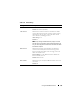User's Manual
Using the CMC Web Interface 149
NOTE: To avoid disconnecting other users during a reset, notify authorized users
who might log in to the CMC and check for active sessions by viewing the Sessions
page. To open the Sessions page, select Chassis in the tree, click the
Network/Security tab, and then click the Sessions sub-tab. Help for that page is
available through the Help link at the top right corner of the page.
NOTE: When transferring files to and from the CMC, the file transfer icon spins
during the transfer. If your icon is not animated, make sure that your browser is
configured to allow animations. See "Allow Animations in Internet Explorer" on
page 32 for instructions.
NOTE: If you experience problems downloading files from CMC using Internet
Explorer, enable the Do not save encrypted pages to disk option. See "Downloading
Files From CMC With Internet Explorer" on page 31 for instructions.
1
On the
Updatable Components
page, select the CMC or CMCs to
update by selecting the
Update Targets
check box for the CMC(s). Both
CMCs can be updated at the same time.
2
Click the
Apply CMC Update
button below the CMC component list.
NOTE: The default CMC firmware image name is firmimg.cmc. The CMC firmware
should be updated first, before updating IOM infrastructure device firmware.
3
In the
Firmware Image
field, enter the path to the firmware image file on
your management station or shared network, or click
Browse
to navigate to
the file location.
4
Click
Begin Firmware Update
. The
Firmware Update Progress
section
provides firmware update status information. A status indicator displays
on the page while the image file uploads. File transfer time can vary greatly
based on connection speed. When the internal update process begins, the
page automatically refreshes and the Firmware update timer displays.
Additional items to note:
• Do not use the
Refresh
button or navigate to another page during the
file transfer.
• To cancel the process, click
Cancel File Transfer and Update
- this
option is available only during file transfer.
• Update status displays in the
Update State
field; this field is
automatically updated during the file transfer process.
NOTE: The update may take several minutes for the CMC.