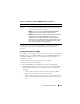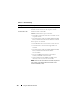User's Manual
Using the CMC Web Interface 101
For information on how to launch the iDRAC management console and
single sign-on policies, see "Launching iDRAC using Single Sign-On" on
page 160.
Viewing the Health Status of IOMs
The health status for the IOMs can be viewed in two ways: from the Chassis
Graphics section on the Chassis Status page or the I/O Modules Status page.
The Chassis Graphics page provides a graphical overview of the IOMs
installed in the chassis.
To view health status of the IOMs using Chassis Graphics:
1
Log in to the CMC Web interface.
2
The
Chassis Status
page is displayed. The right section of
Chassis
Graphics
depicts the rear view of the chassis and contains the health status
for the IOMs. IOM health status is indicated by the color of the IOM
subgraphic:
• Green - IOM is present, powered on and communicating with the
CMC; there is no indication of an adverse condition.
• Amber - IOM is present, but may or may not be powered on, or may or
may not be communicating with the CMC; an adverse condition may
exist.
Chassis-
Assigned
Displays the chassis-assigned WWN/MAC addresses used for the
particular slot. WWN/MAC addresses showing N/A indicate that
the FlexAddress feature is not installed.
NOTE: A green check mark in the Server-Assigned and Chassis-
Assigned columns indicates the type of active addresses.
NOTE: When FlexAddress is enabled, slots without servers installed
display the Chassis-Assigned MAC/WWN assignment for the
embedded Ethernet controllers (Fabric A). The Chassis-Assigned
addresses for fabrics B and C display N/A, unless these fabrics are in
use on servers in populated slots; it is assumed that the same fabric
types will be deployed in the unpopulated slots.
Table 5-5. Individual Server Status - WWN/MAC Address (continued)
Item Description