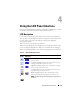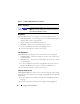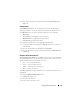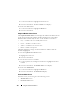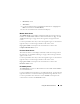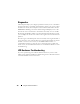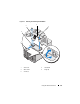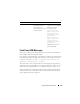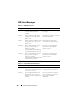Quick Reference Guide
132 Using the LCD Panel Interface
Main Menu
From the Main menu you can navigate to one of the following screens:
•
LCD Setup Menu
— select the language to use and the LCD screen that
displays when no one is using the LCD.
•
Server
— displays status information for servers.
•
Enclosure
— displays status information for the chassis.
1
Use the up and down arrow buttons to highlight an item.
2
Press the center button to activate your selection.
LCD Setup Menu
The LCD Setup menu displays a menu of items that can be configured:
•
Language Setup
— choose the language you want to use for LCD screen
text and messages.
•
Default Screen
— choose the screen that displays when there is no activity
on the LCD panel.
1
Use the up and down arrow buttons to highlight an item in the menu or
highlight the
Back
icon if you want to return to the
Main
menu.
2
Press the center button to activate your selection.
Language Setup Screen
The Language Setup screen allows you to select the language used for LCD
panel messages. The currently active language is highlighted with a light blue
background.
1
Use the up, down, left, and right arrow buttons to highlight the desired
language.
2
Press the center button. The Accept icon appears and is highlighted.
Component Identify. Blinks the blue LED on a component.
NOTE: There will be a blinking blue rectangle around this icon
when Component Identify is enabled.
Table 4-1. LCD Panel Navigational Icons (continued)
Icon
Normal
Icon
Highlighted
Icon Name and Description