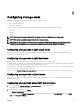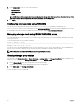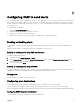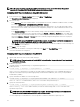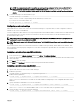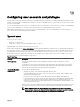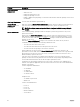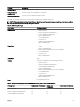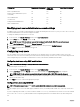Users Guide
3. Under Components, select one of the following options:
• Split Dual Host
• Split Single Host
• Joined
NOTE: Power o the compute sled before conguring the storage sled. Click Server Power Control at the top of the
page to power o the compute sled. For more information, see the Online Help.
4. Click Apply.
Conguring storage sleds using RACADM
You can connect storage sleds with compute sleds using the config or getconfig RACADM command with the
cfgStorageModule option. For more information, see the getstoragemoduleinfo section in the Chassis Management Controller
for PowerEdge FX2/FX2s RACADM Command Line Reference Guide available at dell.com/support/manuals.
Managing storage sleds using iDRAC RACADM proxy
The iDRAC RACADM proxy feature enables you to manage storage sleds in the FX2s chassis through iDRAC RACADM, when CMC
is not in the network.
To access iDRAC locally, use the following command:
racadm <command> --proxy
Example: racadm getractime --proxy
You can also access the iDRAC RACADM remotely. For more information, see the section, “RACADM Proxy”, in the Integrated Dell
Remote Access Controller 8 (iDRAC8) Version 2.10.10.10 RACADM Command Line Interface Reference Guide.
NOTE: Only local and remote RACADM proxies are supported in this release.
Viewing storage array status
In the left pane, click Chassis Overview → Server Overview → <storage sled>. The Storage Array Status page is displayed in the
right pane. You can also access the Storage Array Status page from the Chassis Health page.
1. On the Chassis Health page, click a storage sled on the front panel image.
The details of the storage sled are displayed at the bottom of the right pane.
2. Under Quick Links, click Storage Array Status.
For more information, see the Online Help.
92