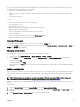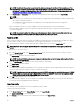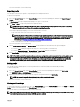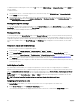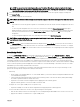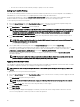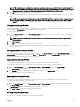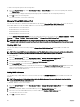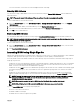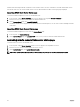Users Guide
NOTE: You can perform the Quick Deploy action only if the Action When Server is Inserted option in the Deploy
iDRAC page is set to Server Prole or Quick Deploy then Server Prole. Selecting this option allows you to apply the
server prole assigned when a new server is inserted in the chassis.
2. From the drop-down menu, select the prole to assign to the required slot. You can select proles to apply to multiple slots.
3. Click Assign Prole.
The prole gets applied to the selected slots.
NOTE: When the FM120x4 sled is inserted, the stored prole assigned to the server slot is applied to all the four servers.
NOTE:
• A slot that does not have any prole assigned to it is indicated by the term "No Prole Selected" that appears in the select
box.
• To remove a prole assignment from one or more slots, select the slots and click Remove Assignment. A message is
displayed warning you that removing a prole from the slot or slots removes the XML conguration settings in the prole
from any servers inserted in the slots when Quick Deploy Proles feature is enabled. Click OK to remove the prole
assignments.
• To remove all prole assignments from a slot, in the drop-down menu, select No Prole Selected.
NOTE: When a prole is deployed to a server using the Quick Deploy Prole feature, the progress and results of the
application are retained in the Prole Log.
NOTE:
The Network Share option is enabled and the details are displayed in the Stored Proles section only if the network share is
mounted and is accessible. If the Network Share is not connected, congure the Network Share for the chassis. To congure
the Network Share, click Edit in the Stored Proles section. For more information, see Conguring Network Share Using CMC
Web Interface.
Boot Identity Proles
To access the Boot Identity Proles page in the CMC web interface, in the system tree, go to Chassis Overview → Server
Overview
. Click Setup → Proles. The Server Proles page is displayed. On the Server Proles page, click Boot Identity Proles.
The boot identity proles contain the NIC or FC settings that are required to boot a server from a SAN target device and unique
virtual MAC and WWN. As these are available across multiple chassis through a CIFS or NFS share, you can quickly and remotely
move an identity from a non-functional server in a chassis to a spare server located in the same or another chassis and thus enabling
it to boot with the operating system and applications of the failed server. The main advantage of this feature is the use of a virtual
MAC address pool that is unique and shared across all chassis.
This feature allows you to manage server operations online without physical intervention if the server stops functioning. You can
perform the following tasks by using the Boot Identity Proles feature:
• Initial setup
– Create a range of virtual MAC addresses. To create a MAC address, you must have Chassis Conguration Administrator and
Server Administrator privileges.
– Save boot identity prole templates and customize the boot identity proles on the network share by editing and including
the SAN boot parameters that are used by each server.
– Prepare the servers that use initial conguration before applying their Boot Identity proles.
– Apply Boot Identity proles to each server and boot them from SAN.
• Congure one or more spare standby servers for quick recovery.
– Prepare the standby servers that use initial conguration before applying their Boot Identity proles.
• Use the workload of a failed server in a new server by performing the following tasks:
– Clear the boot identity from the non-functioning server to avoid duplicating the MAC addresses in case the server recovers.
– Apply the boot identity of a failed server to a spare standby server.
85