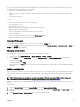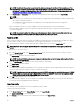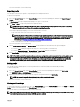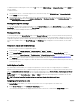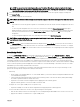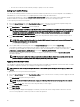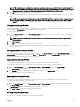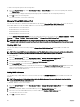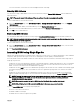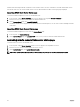Users Guide
To enable CSIOR, after rebooting the server, from the F2 setup, select iDRAC Settings → Lifecycle Controller, enable CSIOR and
save the changes.
To enable CSIOR on:
1.
12th generation servers — After rebooting the server, from the F2 setup, select iDRAC Settings → Lifecycle Controller,
enable CSIOR and save the changes.
2. 13th generation servers —After rebooting the server, when prompted, press F10 to access Lifecycle Controller. Go to the
Hardware Inventory page by selecting Hardware Conguration → Hardware Inventory. On the Hardware Inventory page,
click
Collect System Inventory on Restart.
Viewing stored prole settings
To view prole settings of the stored server proles, go to the Server Proles page. In the Server Proles section, click View in the
View Prole column for the required server. The View Settings page is displayed. For more information on the displayed settings,
see the
CMC for Dell PowerEdge FX2/FX2s Online Help.
Viewing prole log
To view the prole log, in the Server Proles page, see the Recent Prole Log section. This section lists the 10 latest prole log
entries directly from server cloning operations. Each log entry displays the severity, the time and date of submission of the server
conguration replication operation, and the replication log message description. The log entries are also available in the RAC log. To
view the other available entries, click Go to Prole Log. The Prole Log page is displayed. For more information, see the Online
Help.
Completion status and troubleshooting
To check the completion status of an applied BIOS prole:
1. In the left pane, click Chassis Overview → Server Overview → Setup → Proles.
2. On the Server Proles page, note down the Job ID (JID) of the submitted job from the Recent Prole Log section.
3. In the left pane, click Server Overview → Troubleshooting → Lifecycle Controller Jobs. Search for the same JID in the Jobs
table. For more information about performing Lifecycle Controller jobs using CMC, see Lifecycle Controller Job Operations.
4. Click View Log link to view the results of Lclogview from the iDRAC Lifecycle Controller for the specic server.
The results displayed for the completion or failure are similar to the information displayed in the iDRAC Lifecycle Controller log
for the specic server.
Quick Deploy of proles
The Quick Deploy feature enables you to assign a stored prole to a server slot. Any server supporting server conguration
replication that is inserted into a slot is congured using the prole assigned to that slot. You can perform the Quick Deploy action
only if the Action When Server is Inserted option in the Deploy iDRAC page is set to Server Prole or Quick Deploy and Server
Prole. Selecting this option allows to apply the server prole assigned when a new server is inserted in the chassis. To go to the
Deploy iDRAC page, select Server Overview → Setup → iDRAC . Proles that can be deployed are contained in the SD card.
NOTE: To set up the proles for quick deploy, you must have Chassis Administrator privileges.
Assigning server proles to slots
The Server Proles page enables you to assign server proles to slots. To assign a prole to the chassis slots:
1. In the Server Proles page, click Proles for QuickDeploy section.
The current prole assignments are displayed for the slots in the select boxes contained in the Assign Prole column.
84