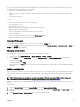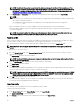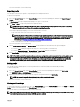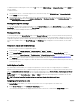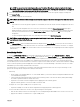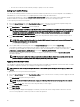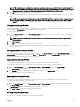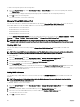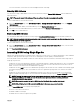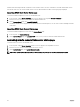Users Guide
For more information, see the Online Help.
Exporting prole
You can export a stored server prole to a specied path on a management station.
To export a stored prole:
1. Go to the Server Proles page. In the Stored Proles section, select the required prole, and then click Export Copy of
Prole
.
A File Download message is displayed prompting you to open or save the le.
2. Click Save or Open to export the prole to the required location.
NOTE: If the source prole is on the SD card, then a warning message is displayed that if the prole is exported,
then the description is lost. Press OK to continue exporting the prole.
A message is displayed prompting you to select the destination of the le:
• Local or Network Share if the source le is on an SD card.
NOTE: The Network Share option is enabled and the details are displayed in the Stored Proles section only if
the network share is mounted and is accessible. If the Network Share is not connected, congure the Network
Share for the chassis. To congure the Network Share, click Edit in the Stored Proles section. For more
information, see Conguring Network Share Using CMC web Interface
• Local or SD Card if the source le is on the Network Share.
For more information, see the Online Help.
3. Select Local, Extended Storage, or Network Share as the destination location based on the options displayed.
• If you select Local, a dialog box appears allowing you to save the prole to a local directory.
• If you select Extended Storage or Network Share, a Save Prole dialog box is displayed.
4. Click Save Prole to save the prole to the selected location.
NOTE: The CMC web interface captures the normal server conguration prole (snapshot of the server), which can be
used for replication on a target system. However, some congurations such as RAID and identity attributes are not
propagated to the new server. For more information on alternate export modes for RAID congurations and identity
attributes, see the white paper,
Server Cloning with Server Conguration Proles
, at DellTechCenter.com.
Editing prole
You can edit the name and description of a server prole that is stored on the CMC nonvolatile media (SD Card).
To edit a stored prole:
1. Go to the Server Proles page. In the Stored Proles section, select the required prole and then click Edit Prole.
The Edit BIOS Prole — <Prole Name> section is displayed.
2. Edit the prole name and description of the server prole as required and then click Edit Prole.
NOTE: You can edit the prole description only for proles stored on SD cards.
For more information, see the Online Help.
Viewing prole settings
To view Prole settings for a selected server, go to the Server Proles page. In the Server Proles section, click View in the Server
Prole column for the required server. The View Settings page is displayed.
For more information on the displayed settings, see the Online Help.
NOTE: The CMC Server Conguration Replication feature retrieves and displays the settings for a specic server, only if
the Collect System Inventory on Restart (CSIOR) option is enabled.
83