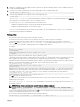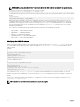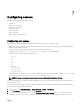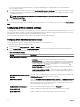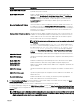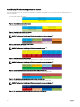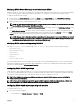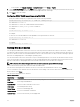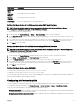Users Guide
• Isolated networks: Uplink conguration where each node’s LOM1 is mapped to IOM A1 and LOM2 is mapped to IOM A2.
• Enhanced Network Adapter Isolation: Uplink conguration for enhanced security in multi-tenant congurations. This
conguration isolates the individual network adapters with a dedicated IOM port mapped to the LOM of each node. Only the
LOM1 on each node is operational.
NOTE: While downgrading from CMC version 1.3 or later, if the Sled network uplink conguration is set to Enhanced
Network Adapter Isolation, then the Sled network uplink conguration is blank in CMC 1.2 or earlier versions. In the CLI,
the invalid value ‘4’, is displayed as the output for the command:
$ getconfig –g cfgRacTuning –o cfgRacTuneSledNetworkUplink
Deploying remote le share
The Remote Virtual Media File Share feature maps a le from a share drive on the network to one or more servers through CMC to
deploy or update an operating system. When connected, the remote le is accessible similar to a le that you can access on a local
server. Two types of media are supported: oppy drives and CD/DVD drives.
To perform a remote le share operation (connect, disconnect, or deploy), you must have the Chassis Conguration Administrator
or Server Administrator privileges. To use this feature, you must have an Enterprise license.
To congure the remote le share:
1. In the left pane, click Server Overview → Setup → Remote File Share.
2. On the Deploy Remote File Share page, type appropriate data in the elds. For more information about the eld descriptions,
see the CMC for Dell PowerEdge FX2/FX2s Online Help.
3. To connect to a remote le share, click Connect. To connect a remote le share, you must provide the path, user name, and
password. A successful operation allows access to the media.
Click Disconnect to disconnect a previously-connected remote le share.
Click Deploy to deploy the media device.
NOTE: Before you click the Deploy button, make sure that you save all the working les, because this action restarts
the server.
When you click Deploy, the following tasks are executed:
• The remote le share is connected.
• The le is selected as the rst boot device for the servers.
• The server is restarted.
• Power is supplied to the server if the server is turned o.
Conguring server FlexAddress
For information about conguring FlexAddress for servers, see Conguring FlexAddress for Chassis-Level Fabric and Slots Using
CMC Web Interface. To use this feature, you must have an Enterprise License.
Conguring prole settings using server conguration replication
The server congurations replicating feature allows you to apply all prole settings from a specied server to one or more servers.
Prole settings that can be replicated are those prole settings which can be modied and are intended to be replicated across
servers. The following three prole groups for servers are displayed and can be replicated:
• BIOS — This group includes only the BIOS settings of a server.
• BIOS and Boot — This group includes the BIOS and the Boot settings of a server.
• All Settings — This version includes all the settings of the server and components on that server. These proles are generated
from:
– 12th generation servers with iDRAC7 1.57.57 or later and Lifecycle Controller 2 version 1.1 or later
– 13th generation servers with iDRAC8 2.05.05 with Lifecycle Controller 2.00.00.00 or later.
80