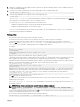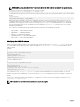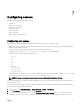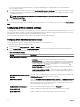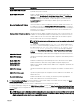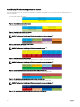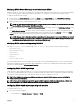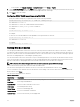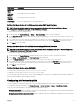Users Guide
Boot Device Description
Remote File
Share
Boot from remote le share.
BIOS Boot
Manager
Boot using the BIOS boot manager.
Lifecycle
Controller
Boot using the Lifecycle controller.
Local Floppy Boot from a oppy disk in the local oppy disk drive.
Setting rst boot device for multiple servers using CMC web interface
NOTE: To set the rst boot device for servers, you must have the Server Administrator privileges or Chassis
Conguration Administrator privileges, and the iDRAC login privileges.
To set the rst boot device for multiple servers:
1. In the left pane, click Server Overview → Setup → First Boot Device. A list of servers is displayed.
2. In the First Boot Device column, from the drop-down menu corresponding to a server, select the boot device you want to use
for a server.
3. If you want the server to boot from the selected device every time it boots, clear the Boot Once option for the server. If you
want the server to boot from the selected device only on the next boot cycle, select the Boot Once option for the server.
4. Click Apply to save the settings.
Setting rst boot device for individual server using CMC web interface
NOTE: To set the rst boot device for servers, you must have Server Administrator privileges or Chassis Conguration
Administrator privileges and iDRAC login privileges.
To set the rst boot device for individual servers:
1. In the left pane, click Server Overview, and then click the server for which you want to set the rst boot device.
2. Go to Setup → First Boot Device. The First Boot Device page is displayed.
3. From the First Boot Device drop-down menu, select the boot device you want to use for each server.
4. If you want the server to boot from the selected device every time it boots, clear the Boot Once option for the server. If you
want the server to boot from the selected device only on the next boot cycle, select the
Boot Once option for the server
5. Click Apply to save the settings.
Setting rst boot device using RACADM
To set the rst boot device, use the cfgServerFirstBootDevice object.
To enable boot once for a device, use the cfgServerBootOnce object.
For more information about these objects, see the Chassis Management Controller for PowerEdge FX2s RACADM Command Line
Reference Guide
available at dell.com/support/manuals.
Conguring sled network uplink
You can congure the Sled Network Uplink only on the PowerEdge FM120x4 sleds that contain an internal network switch.
To congure the Sled Network Uplink, go to Chassis Overview → Server Overview → Setup → Sled Network Uplink
Select one of the following values for Sled network uplink conguration Property:
• Standard (aggregated): Uplink conguration where all four IOM uplink ports are congured in a single trunk group and all LOMs
are mapped to that group. This is selected by default.
• Network adapter isolation (enhanced security): Uplink conguration similar to standard, but routing between local nodes is not
allowed.
79