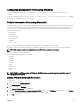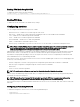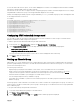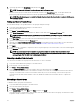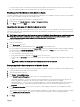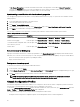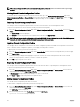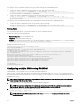Users Guide
You can import chassis conguration proles from network share through remote RACADM interface.
1. To import the chassis conguration proles from CIFS network share, type the following:
racadm –r xx.xx.xx.xx –u USERNAMECMC –p PASSWORDCMC set –f clone.xml –t xml –l //
xx.xx.xx.xx/PATH –u USERNAME –p PASSWORD
2. To import the chassis conguration proles from NFS network share, type the following:
racadm –r xx.xx.xx.xx –u USERNAMECMC –p PASSWORDCMC set –f clone.xml –t xml –l
xx.xx.xx.xx:/PATH
You can import chassis conguration proles from local management station through remote RACADM interface.
1. To export the chassis conguration proles as clone.xml le, type the following:
racadm –r xx.xx.xx.xx –u USERNAMECMC –p PASSWORDCMC set –f clone.xml –t xml
Parsing Rules
You can manually edit properties of an exported XML le of chassis conguration proles.
An XML le contains the following properties:
• System Conguration, which is the parent node.
• component, which is the primary child node.
• Attributes, which contains name and value. You can edit these elds. For example, you can edit the Asset Tag value as follows:
<Attribute Name="ChassisInfo.1#AssetTag">xxxxxx</Attribute>
Example of an XML le is as follows:
<SystemConfiguration Model="PowerEdge M1000e
"ServiceTag="NOBLE13"
TimeStamp="Tue Apr 7 14:17:48 2015" ExportMode="2">
<!--Export type is Replace-->
<!--Exported configuration may contain commented attributes. Attributes may be commented
due to dependency,
destructive nature, preserving server identity or for security reasons.-->
<Component FQDD="CMC.Integrated.1">
<Attribute Name="ChassisInfo.1#AssetTag">00000</Attribute>
<Attribute Name="ChassisLocation.1#DataCenterName"></Attribute>
<Attribute Name="ChassisLocation.1#AisleName"></Attribute>
<Attribute Name="ChassisLocation.1#RackName"></Attribute>
….
</Component>
</SystemConfiguration>
Conguring multiple CMCs using RACADM
Using RACADM, you can congure one or more CMCs with identical properties.
When you query a specic CMC card using its group ID and object ID, RACADM creates the racadm.cfg conguration le from
the retrieved information. By exporting the le to one or more CMCs, you can congure your controllers with identical properties in a
minimal amount of time.
NOTE: Some conguration les contain unique CMC information (such as the static IP address) that must be modied
before you export the le to other CMCs.
1. Use RACADM to query the target CMC that contains the desired conguration.
NOTE: The generated conguration le is myle.cfg. You can rename the le. The .cfg le does not contain user
passwords. When the .cfg le is uploaded to the new CMC, you must re-add all passwords.
2. Open a Telnet/SSH text console to the CMC, log in, and type:
racadm getconfig -f myfile.cfg
NOTE: Redirecting the CMC conguration to a le using getconfig -f is only supported with the remote
RACADM interface.
70