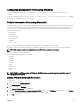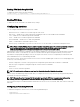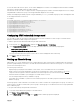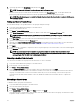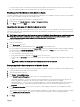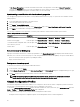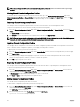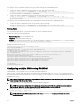Users Guide
3. Click OK.
Deleting Chassis Conguration Proles
You can delete a chassis conguration prole that is stored on the network share.
To delete a chassis conguration prole, perform the following tasks:
1. Go to the Chassis Conguration Proles page. In the Chassis Conguration Proles → Stored Proles section, select the
required prole and then click Delete Prole.
A warning message is displayed indicating that deleting a prole would delete the selected prole permanently.
2. Click OK to delete the selected prole.
Conguring Multiple CMCs through RACADM Using Chassis
Conguration Proles
By using chassis conguration proles, you can export the chassis conguration proles as an XML le and import it to another
chassis.
Use RACADM get command for export operation and set command for import operation.You can export chassis proles (XML les)
from CMC to the network share or to a local management station and import chassis proles (XML les) from the network share or
from a local management station.
NOTE: By default, the export is done as clone type. You can use the –—clone to get the clone type prole in XML le.
The import and export operation to and from the network share can be done through local RACADM as well as remote RACADM.
Whereas, the import and export operation to and from the local management can be done only through remote RACADM interface.
Exporting Chassis Conguration proles
You can export chassis conguration proles to network share by using the get command.
1. To export the chassis conguration proles as clone.xml le to CIFS network share by using get command, type the following:
racadm get –f clone.xml –t xml –l //xx.xx.xx.xx/PATH –u USERNAME –p PASSWORDCMC
2. To export the chassis conguration proles as clone.xml le to NFS network share by using get command, type the following:
racadm get –f clone.xml –t xml –l xx.xx.xx.xx:/PATH
You can export chassis conguration proles to network share through a remote RACADM interface.
1. To export the chassis conguration proles as clone.xml le to CIFS network share, type the following:
racadm –r xx.xx.xx.xx –u USERNAMECMC –p PASSWORDCMC get –f clone.xml –t xml –l //
xx.xx.xx.xx/PATH –u USERNAME –p PASSWORD
2. To export the chassis conguration proles as clone.xml le to NFS network share, type the following:
racadm –r xx.xx.xx.xx –u USERNAMECMC –p PASSWORDCMC get –f clone.xml –t xml –l
xx.xx.xx.xx:/PATH
you can export chassis conguration proles to local management station through remote RACADM interface.
1. To export the chassis conguration proles as clone.xml le, type the following:
racadm –r xx.xx.xx.xx –u USERNAMECMC –p PASSWORDCMC get –f clone.xml –t xml
Importing Chassis Conguration proles
You can import chassis conguration proles from network share to another chassis by using the set command.
1. To import the chassis conguration proles from CIFS network share, type the following:
racadm set –f clone.xml –t xml –l //xx.xx.xx.xx/PATH –u USERNAME –p PASSWORDCMC
2. To import the chassis conguration proles from NFS network share, type the following:
racadm set –f clone.xml –t xml –l xx.xx.xx.xx:/PATH
69