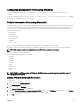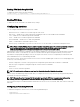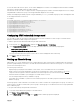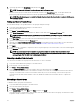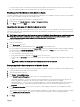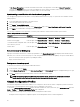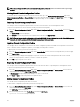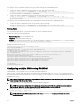Users Guide
NOTE: If you change the FIPS mode in the chassis conguration prole, the DefaultCredentialMitigation is
enabled.
Viewing Stored Chassis Conguration Proles
To view the chassis conguration proles stored on the network share, go to the Chassis Conguration Proles page. In the
Chassis Conguration Proles → Stored Proles section, select the prole and click View in the View Prole column. The View
Settings page is displayed. For more information on the displayed settings, see the CMC Online Help.
Importing Chassis Conguration Proles
You can import chassis conguration proles that are stored on a network share to the local management station.
To import a stored prole on a remote le share to CMC, perform the following tasks:
1. Go to the Chassis Conguration Proles page. In the Chassis Conguration Proles → Stored Proles section, click Import
Prole.
The Import Prole section is displayed.
2. Click Browse to access the prole from the required location and then click Import Prole.
NOTE: You can import chassis conguration proles using RACADM. For more information, see the
Chassis Management
Controller for Dell PowerEdge M1000e RACADM Command Line Reference Guide
.
Applying Chassis Conguration Proles
You can apply chassis conguration to the chassis if the chassis conguration proles are available as stored proles on the network
share. To initiate a chassis conguration operation, you can apply a stored prole to a chassis.
To apply a prole to a chassis, perform the following tasks:
1. Go to the Chassis Conguration Proles page. In the Stored Proles section, select the stored prole that you want to apply.
2. Click Apply Prole.
A warning message is displayed that applying a new prole overwrites the current settings and also reboots the selected
chassis. You are prompted to conrm if you want to continue the operation.
3. Click OK to apply the prole to the chassis.
Exporting Chassis Conguration Proles
You can export chassis conguration proles that are saved on the network share to a specied path on a management station.
To export a stored prole, perform the following tasks:
1. Go to the Chassis Conguration Proles page. In the Chassis Conguration Proles → Stored Proles section, select the
required prole and then click Export Copy of Prole.
A File Download message is displayed prompting you to open or save the le.
2. Click Save or Open to export the prole to the required location.
Editing Chassis Conguration Proles
You can edit chassis conguration prole name of a chassis.
To edit a chassis conguration prole name, perform the following tasks:
1. Go to the Chassis Conguration Proles page. In the Chassis Conguration Proles → Stored Proles section, select the
required prole and then click Edit Prole.
The Edit Prole window is displayed.
2. Enter a desired prole name in the Prole Name eld and click Edit Prole.
Operation Successful message is displayed.
68