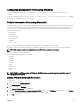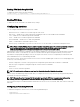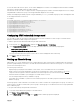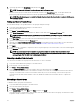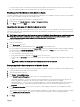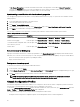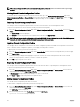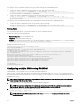Users Guide
• Save the current chassis conguration settings to an XML le on the network share or local management station.
• Restore the chassis conguration.
• Import chassis proles (XML les) to the network share from a local management station.
• Export chassis proles (XML les) from the network share to a local management station.
• Apply, edit, delete, or export a copy of the proles stored on the network share.
Saving Chassis Conguration
You can save the current chassis conguration to an XML le on a network share or local management station. The congurations
include all the chassis properties that can be modied using the CMC web interface and RACADM commands. You can also use the
XML le that is saved to restore the conguration on the same chassis or to congure other chassis.
NOTE: Server and iDRAC settings are not saved or restored with the chassis conguration.
To save the current chassis conguration, perform the following tasks:
1. Go to the Chassis Conguration Proles page. In the Save and Backup → Save Current Conguration section, enter a name
for the prole in the Prole Name eld.
NOTE: While saving the current chassis conguration, the standard ASCII extended character set is supported.
However, the following special characters are not supported:
“, ., *, >, <, \, /, :, and |
2. Select one of the following prole types from the Prole Type option:
• Replace — Includes attributes of the entire CMC conguration except write-only attributes such as user passwords and
service tags. This prole type is used as a backup conguration le to restore the complete chassis conguration including
identity information such as IP addresses.
• Clone — Includes all the Replace type prole attributes. The Identity attributes such as MAC address and IP address are
commented out for safety reasons. This prole type is used to clone a new chassis.
3. Select one of the following locations from the Prole Location drop-down menu to store the prole:
• Local — To save the prole in the local management station.
• Network Share — To save the prole in a shared location.
4. Click Save to save the prole to the selected location.
After the action is complete, the Operation Successful message is displayed:
NOTE: To view the settings that are saved to the XML le, in the Stored Proles section, select the saved prole and
click View in the View Proles column.
Restoring Chassis Conguration Prole
You can restore the conguration of a chassis by importing the backup le (.xml or .bak) on the local management station or the
network share to which the chassis congurations were saved. The congurations include all the properties available through the
CMC web interface, RACADM commands, and settings.
To restore the chassis conguration, perform the following tasks:
1. Go to the Chassis Conguration Proles page. In the Restore Conguration → Restore Chassis Conguration section, click
Browse and select the backup le to import the saved chassis conguration.
2. Click Restore Conguration to upload an encrypted backup le (.bak) or a .xml stored prole le to the CMC.
The CMC web interface returns to the login page after a successful restore operation.
NOTE: If the backup les (.bak) of the earlier versions of CMC, are loaded on the latest version of CMC where FIPS is
enabled, recongure all the 16 CMC local user passwords. However, the password of the rst user is reset to "calvin".
NOTE: When a chassis conguration prole is imported from a CMC, which does not support the FIPS feature, to a CMC
where FIPS is enabled, the FIPS remains enabled in the CMC.
67