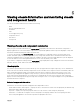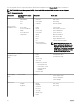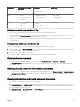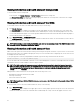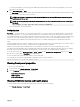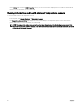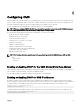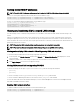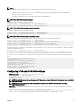Users Guide
over the fan sub-graphic. The text hint provides additional information about a fan. Click the fan sub-graphic to view the fan
information in the right pane.
2. Go to Chassis Overview → Fans.
The Fans Status page provides the status, speed measurements in revolutions per minute (RPMs), and threshold values of the
fans in the chassis. There can be one or more fans.
NOTE: In the event of a communication failure between CMC and the fan unit, CMC cannot obtain or display the
health status for the fan unit.
NOTE: The following message is displayed when both the fans are not present in the slots or if a fan is rotating at a
low speed:
Fan <number> is less than the lower critical threshold.
For more information, see the Online Help.
Conguring fans
Fan Oset — This feature allows you to increase the airow delivery to the PCIe card slots. An example usage of the Fan Oset is
when you use high-power or custom PCIe cards that require more cooling than normal. The Fan Oset feature has options of O,
Low, Medium, and High. These settings correspond to a fan speed oset (increase) of 20%, 50%, and 100% of the maximum speed
respectively. There is also minimum speed setup for each option, which is 35% for Low, 65% for Medium, and 100% for High.
However, based on the conguration, the minimum speeds for the Low, Medium, and High options could be higher than these
values.
Using the Medium Fan Oset setting for example, increases the speed of fans by 50% of its maximum speed. The increase is above
the speed already set by the system for cooling based on the installed hardware conguration.
With any of the Fan Oset options enabled, the power consumption is increased. The system is louder with the Low oset,
noticeably louder with the Medium oset, and signicantly louder with the High oset. When the Fan Oset option is not enabled,
the fan speeds are reduced to the default speeds required for system cooling for the installed hardware conguration.
To set the oset feature, go to Chassis Overview → Fans → Setup. On the Advanced Fan Conguration page, from the Value
drop-down list corresponding to Fan Oset, select appropriately.
For more information about the Fan Oset feature, see the Online Help.
For setting up these features by using RACADM commands, user the following command:
racadm fanoffset [-s <off|low|medium|high>]
Viewing front panel properties
To view the front panel properties:
1. In the left pane, click Chassis Overview → Front Panel.
2. On the Properties page, you can view the following:
• Power Button Properties
• KVM Properties
• Front Panel Indicators
Viewing KVM information and health status
To view the health status of the KVMs associated with the chassis, do any of the following:
Click Chassis Overview → Front Panel.
55