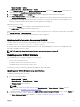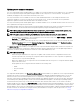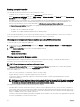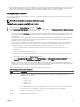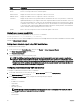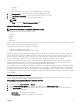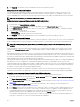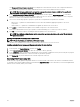Users Guide
5. Click Reinstall. The rmware version is reinstalled for the selected component or device.
Rolling back server component rmware
You can install the rmware image of the previously installed rmware for selected components or devices across one or more
servers. The rmware image is available within the Lifecycle Controller for a rollback operation. The availability is subject to the
version compatibility logic of the Lifecycle Controller. It also assumes the previous update was facilitated by the Lifecycle Controller.
NOTE: To use this feature, you must have an Enterprise License.
Rolling back server component rmware using the CMC web interface
To roll back the server component rmware version to an earlier version:
1. In the left pane, click Server Overview → Update.
2. On the Server Component Update page, click the appropriate type in the Choose Update Type section.
3. In the Rollback Version column, select the option for the component or device for which you want to roll back the rmware.
4. Select one of the following options:
• Reboot Now — Restart the server immediately.
• On Next Reboot - Manually restart the server at a later time.
5. Click Rollback. The previously installed rmware version is reinstalled for the selected component or device.
Upgrading server component rmware
You can install the next version of the rmware image for selected components or devices across one or more servers. The rmware
image is available within the Lifecycle Controller for a rollback operation. To use this feature, you must have an Enterprise License.
NOTE: For iDRAC and Operating System Driver packs rmware update, make sure the Extended Storage feature is
enabled.
It is recommended to clear the job queue before initializing a server component rmware update. A list of all jobs on the servers is
available on the Lifecycle Controller Jobs page. This page enables deletion of single or multiple jobs or purging of all jobs on the
server.
BIOS updates are specic to the model of the server. Sometimes, even though a single Network Interface Controller (NIC) device is
selected for rmware update on a server, the update may get applied to all the NIC devices on the server. This behavior is inherent in
the Lifecycle Controller functionality and particularly the programming contained with the Dell Update Package (DUP). Currently, Dell
Update Packages (DUP) that are less than 85 MB in size are supported.
If the update le image size is greater, the job status indicates that the download has failed. If multiple server component updates are
attempted on a server, the combined size of all the rmware update les may also exceed 85 MB. In such a case, one of the
component updates fails as its update le is truncated. To update multiple components on a server, it is recommended to update the
Lifecycle Controller and 32-Bit Diagnostics components together rst. These do not require a server reboot and are relatively quick
to complete. The other components can then be updated together.
All Lifecycle Controller updates are scheduled for immediate execution. However, the system services can delay this execution
sometimes. In such situations, the update fails as a result of the remote share that is hosted by the CMC being no longer available.
Upgrading server component rmware from le using CMC web interface
To upgrade the server components rmware version to the next version using the Update from File method:
1. In the CMC Web interface, in the system tree, go to Server Overview and then click Update → Server Component Update.
The Server Component Update page is displayed.
2. In the Choose Update Type section, select Update from File. For more information, see Choosing Server Component Firmware
Update Type
3. In the Component/Device Update Filter section, lter the component or device (optional). For more information see
CMC_Stmp_Filtering Components for Firmware Updates
4. In the Update column, select the checkbox(es) for the component or device for which you want to update the rmware to the
next version. Use the CRTL key shortcut to select a type of component or device for update across all the applicable servers.
Pressing and holding the CRTL key highlights all the components in yellow. While the CRTL key is pressed down, select the
required component or device by enabling the associated check box in the Update column.
A second table is displayed that lists the selected type of component or device and a selector for the rmware image le. For
each type of component, one selector for the rmware image le is displayed.
48