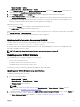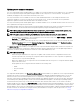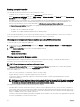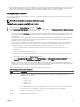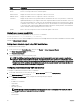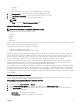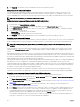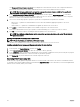Users Guide
Updating server component rmware
The one-to-many update feature in CMC enables you to update server component rmware across multiple servers. You can update
the server components using the Dell Update Packages available on the local system or on a network share. This operation is
enabled by leveraging the Lifecycle Controller functionality on the server.
The Lifecycle Controller service is available on each server and is facilitated by iDRAC. You can manage the rmware of the
components and devices on the servers using the Lifecycle Controller service. The Lifecycle Controller uses an optimization
algorithm to update the rmware that eciently reduces the number of restarts.
The Lifecycle Controller provides module update support for iDRAC7 and later servers. The iDRAC rmware must be at version 2.3 or
later to update rmware using Lifecycle Controller.
Dell Update Packages (DUPs) are used to perform the rmware updates using Lifecycle Controller. The Operating System Driver
Pack component DUP exceeds this limit and must be updated separately using the Extended Storage feature.
NOTE: Before using the Lifecycle Controller–based update feature, server rmware versions must be updated. Also,
update the CMC rmware before updating the server component rmware modules.
NOTE: To update component rmware, the CSIOR option must be enabled for servers. To enable CSIOR on:
• 12th generation servers and later— After restarting the server, from the F2 setup, select iDRAC Settings → Lifecycle
Controller, enable CSIOR and save the changes.
• 13th generation servers —After rebooting the server, when prompted, press F10 to access Lifecycle Controller. Go to the
Hardware Inventory page by selecting Hardware Conguration → Hardware Inventory. On the Hardware Inventory
page, click Collect System Inventory on Restart.
The Update from File method enables you to update the server component rmware using DUP les stored on a local system. You
can select the individual server components to update the rmware using the required DUP les. You can update large number of
components at a time by using an SD Card to store DUP le of more than 48 MB memory size.
NOTE: Note the following:
• While selecting the individual server components for update, make sure that there are no dependencies between the
selected components. Else, selecting some components that have dependencies on other components for update may
cause the server to stop functioning abruptly.
• Make sure to update the server components in the recommended order. Else, the process of component rmware update
may become unsuccessful.
Always update the server component rmware modules in the following order:
– iDRAC
– Lifecycle Controller
– BIOS
The Single Click all blade update or the Update from Network Share method enables you to update the server component rmware
using DUP les stored on a network share. You can use the Dell Repository Manager (DRM) based update feature to access the
DUP les stored on a network share and update the server components in a single operation. You can setup a custom remote
repository of rmware DUPs and binary images using the Dell Repository Manager and share it on the Network Share. Alternatively,
use the Dell Repository Manager (DRM) to check for the latest available rmware updates. The Dell Repository Manager (DRM)
ensures that the Dell systems are up-to-date with the latest BIOS, driver, rmware, and software. You can search for the latest
updates available from the Support site (support.dell.com) for supported platforms based on Brand and Model or a Service Tag. You
can download the updates or build a repository from the search results. For more information on using the DRM to search for latest
rmware updates, refer to http://en.community.dell.com/TECHCENTER/EXTRAS/M/WHITE_PAPERS/20438118/DOWNLOAD on
the Dell Tech Center. For information on saving the inventory le that DRM uses as input to create the repositories, see Saving
Chassis Inventory Report Using CMC Web Interface
42