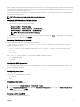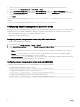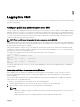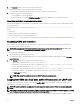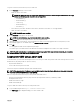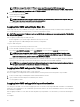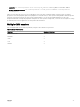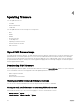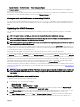Users Guide
When a compute sled is performing an identify action, the front LED of the connected storage sled also ashes the identify pattern.
If a storage sled is in split-single mode and is connected to two compute nodes, it shall ash the identify pattern if either of the two
compute nodes is performing an identify action.
If you start an identify action using OMSS or iDRAC for a compute sled, drive or enclosure, the storage sled associated with them
also performs the identify action.
NOTE: You cannot select only storage sleds for an identify action.
Conguring LED blinking using CMC web interface
To enable blinking for one, multiple, or all component LEDs:
• In the left pane, go to any of the following pages:
– Chassis Overview → Troubleshooting.
– Chassis Overview → Chassis Controller → Troubleshooting.
– Chassis Overview → Server Overview → Troubleshooting.
NOTE: Only servers can be selected on this page.
To enable blinking of a component LED, select the respective component , and then click Blink. To disable blinking of a component
LED, deselect the server, and then click Unblink.
Conguring LED blinking using RACADM
Open a serial/Telnet/SSH text console to CMC, log in, and type:
racadm setled -m <module> [-l <ledState>], where <module> species the module whose LED you want to
congure. Conguration options:
• server-n where n = 1-4 (PowerEdge FM120x4), and server-nx where n = 1–4 and x = a to b (PowerEdge FC630).
• switch-1
• cmc-active
and <ledState> species whether or not the LED should blink. Conguration options:
• 0 — not blinking (default)
• 1 — blinking
Conguring CMC properties
You can congure CMC properties such as power budgeting, network settings, users, and SNMP and email alerts using the web
interface or RACADM commands.
Conguring front panel
You can use the front panel page to congure:
• Power button
• KVM
Conguring power button
To congure the chassis power button:
1. In the left pane, click Chassis Overview → Front Panel → Setup.
2. On the Front Panel Conguration page, under the Power Button Conguration section, select the Disable Chassis Power
Button option, and then click Apply.
The chassis power button is disabled.
Accessing a server using KVM
To map a Server to KVM from web interface:
31