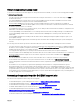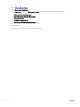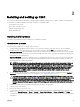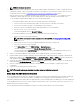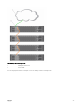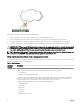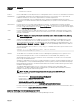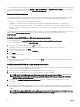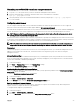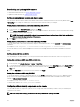Users Guide
To access CMC interface using Dell Server Administrator, launch Server Administrator on your management station. In the left pane
of the Server Administrator home page, click System → Main System Chassis → Remote Access Controller. For more information,
see the Dell Server Administrator User’s Guide at dell.com/support/manuals.
Remote RACADM installation
To use remote RACADM from your management station, install remote RACADM using the Dell Systems Management Tools and
Documentation DVD that is available with your system. This DVD includes the following Dell OpenManage components:
• DVD root — Contains the Dell Systems Build and Update Utility.
• SYSMGMT — Contains the systems management software products including Dell OpenManage Server Administrator.
• Docs — Contains documentation for systems, systems management software products, peripherals, and RAID controllers.
• SERVICE — Contains the tools required to congure your system, and delivers the latest diagnostics and Dell-optimized drivers
for your system.
For information about installing Dell OpenManage software components, see the Dell OpenManage Installation and Security User's
Guide available at dell.com/support/manuals. You can also download the latest version of the Dell DRAC Tools from
support.dell.com.
Installing remote RACADM on a Windows management station
If you are using the DVD, run
<path>
\SYSMGMT\ManagementStation\windows\DRAC\
<.msi le name>
If you have downloaded the software from support.dell.com:
1. Extract the downloaded le and execute the .msi le provided.
Depending on the version downloaded, the le will be named DRAC.msi, RACTools.msi, or RACTools64Bit.msi.
2. Accept the license agreement. Click Next.
3. Select the location where it is to be installed. Click Next.
4. Click Install.
The installing window appears.
5. Click Finish.
Open an administrative command prompt, type racadm and press Enter. If you get the RACADM help instructions, it implies that
the software is installed correctly.
Installing remote RACADM on a Linux management station
1. Log in as root to the system running a supported Red Hat Enterprise Linux or SUSE Linux Enterprise Server operating system
where you want to install the managed system components.
2. Insert the Dell Systems Management Tools and Documentation DVD into the DVD drive.
3. To mount the DVD to a required location, use the mount command or a similar command.
NOTE: On the Red Hat Enterprise Linux 5 operating system, DVDs are auto-mounted with the -noexec mount
option. This option does not allow you to run any executable from the DVD. You need to mount the DVD-ROM
manually, and then run the commands.
4. Navigate to the SYSMGMT/ManagementStation/linux/rac directory. To install the RAC software, type the following
command:
rpm -ivh *.rpm
5. For help about the RACADM command, type racadm help after you run the previous commands. For more information
about RACADM, see the Chassis Management Controller for Dell PowerEdge FX2/FX2s RACADM Command Line Reference
Guide.
NOTE: When using the RACADM remote capability, you must have the 'write' permission on the folders where you
are using the RACADM subcommands, involving the le operations. For example, racadm getconfig -f <file
name>.
28