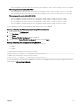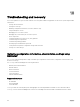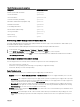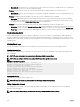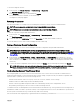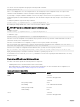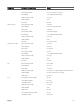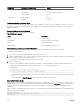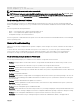Users Guide
To access the Diagnostic Console:
1. In the left pane, click Chassis Overview → Troubleshooting → Diagnostics.
The Diagnostic Console page displays.
2. In the Command text box, type a command and click Submit.
For information about the commands, see the Online Help.
The diagnostic results page appears.
Resetting Components
You can reset the CMC, or to virtually reset servers making them to behave as if they were removed and reinserted.
NOTE: To reset components, you must have Debug Command Administrator privilege.
NOTE: Virtual reseat is not available for the individual nodes of the PowerEdge FM120x4.
To reset the components using the CMC Web interface,
1. In the left pane, click Chassis Overview → Troubleshooting → Reset Components.
The Reset Components page is displayed.
2. To reset the CMC, in the CMC Status section, click Reset CMC. The CMC that is available is rebooted.
For more information, see the CMC for Dell PowerEdge FX2/FX2s Online Help
Saving or Restoring Chassis Conguration
This is a licensed feature. To save or restore a backup of the Chassis conguration using the CMC Web interface:
NOTE: Flexaddress information, server proles, and extended storage are not saved or restored with the Chassis
Conguration. It is recommended to save the Server Proles that are important separately from the chassis using either
a remote le share or a copy saved to a local workstation. For more details on performing these operation, see
Adding or
Saving Prole
1. In the left pane, click Chassis Overview → Setup → Chassis Backup. The Chassis Backup page is displayed. To save the
chassis conguration, click Save. Override the default le path (optional) and click OK to save the le. The default backup le
name contains the service tag of the chassis. This backup le can be used later to restore the settings and certicates for this
chassis only.
2. To restore the chassis conguration, in the ”Restore" section, click Browse, specify the backup le, and then click Restore.
NOTE: CMC does not reset upon restoring conguration, however CMC services may take some time to eectively
impose any changed or new conguration. After successful completion, all current sessions are closed.
Troubleshooting Network Time Protocol Errors
After conguring CMC to synchronize the clock with a remote time server over the network, it may take 2-3 minutes before a
change in the date and time occurs. If after this time there is still no change, it may be necessary to troubleshoot a problem. CMC
may not be able to synchronize the clock for the following reasons:
• Problem with the Network Time Protocol (NTP) Server 1, NTP Server 2, and NTP Server 3 settings.
• Invalid host name or IP address may have been accidentally entered.
• Network connectivity problem that prevents CMC from communicating with any of the congured NTP servers.
• DNS problem, preventing any of the NTP server host names from being resolved.
To troubleshoot the NTP–related problems, check the information in the CMC trace log. This log contains an error message for NTP
related failures. If CMC is not able to synchronize with any of the congured remote NTP servers, then CMC time is synchronized to
the local system clock and the trace log contains an entry similar to the following:
Jan 8 20:02:40 cmc ntpd[1423]: synchronized to LOCAL(0), stratum 10
145