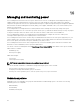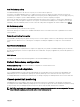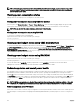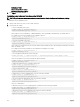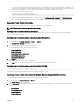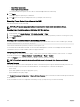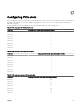Users Guide
The power remote logging feature is dependent on previously congured remote syslog hosts having been . Logging to one
or more remote syslog hosts must be enabled, otherwise power consumption is logged. This can be done either through the
web GUI or the RACADM CLI. For more information, see the remote syslog conguration instructions.
• To restore CMC power management, type:
racadm config -g cfgChassisPower -o
cfgChassisServerBasedPowerMgmtMode 0
For information about RACADM commands for chassis power, see the cong, getcong, getpbinfo, and cfgChassisPower
sections in the Dell Chassis Management Controller for PowerEdge FX2/FX2s RACADM Command Line Reference Guide.
Executing Power Control Operations
You can execute the following power control operation for the chassis, servers, and IOM.
NOTE: Power control operations aect the entire chassis.
Executing Power Control Operations on the Chassis
CMC enables you to remotely perform several power management actions, such as an orderly shutdown on the entire chassis
(chassis, servers, IOM, and PSUs).
Executing Power Control Operations on the Chassis Using Web Interface
To execute power control operations on the chassis using the CMC web interface:
1. In the left pane, click Chassis Overview → Power → Control.
The Chassis Power Control page is displayed.
2. Select one of the following power control operations.
For information about each option, see the Online Help.
• Power On System
• Power O System
• Power Cycle System (cold boot)
• Reset CMC (warm boot)
• Non-Graceful Shutdown
3. Click Apply.
A dialog box appears asking you for a conrmation.
4. Click OK to perform the power management action (for example, cause the system to reset).
Executing Power Control Operations on the Chassis Using RACADM
Open a serial/Telnet/SSH text console to CMC, log in, and type:
racadm chassisaction -m chassis <action>
where <action> is powerup, powerdown, powercycle, nongraceshutdown, or reset.
Executing Power Control Operations for Multiple Servers Using CMC Web Interface
To execute power control operation for multiple servers using the Web interface:
1. In the left pane, click Server Overview → Power.
The Power Control page is displayed.
2. In the Operations column, from the drop-down menu, select one of the following power control operations for the required
servers:
• No Operation
• Graceful Shutdown
• Power On Server
• Power O Server
137