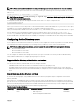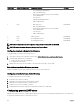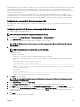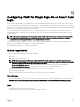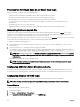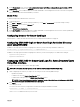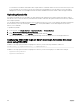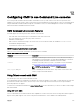Users Guide
A CMC administrator can now integrate the LDAP server user logins with CMC. This integration requires conguration on both LDAP
server and CMC. On the LDAP server, a standard group object is used as a role group. A user who has CMC access becomes a
member of the role group. Privileges are still stored on CMC for authorization similar to the working of the Standard Schema setup
with Active Directory support.
To enable the LDAP user to access a specic CMC card, the role group name and its domain name must be congured on the
specic CMC card. You can congure a maximum of ve role groups in each CMC. A user has the option to be added to multiple
groups within the directory service. If a user is a member of multiple groups, then the user obtains the privileges of all their groups.
Conguring the generic LDAP directory to access CMC
The CMC's Generic LDAP implementation uses two phases in granting access to a user—user authentication, and then the user
authorization.
Conguring generic LDAP directory service using CMC web interface
To congure the generic LDAP directory service:
NOTE: You must have the Chassis Conguration Administrator privilege.
1. In the left pane, click Chassis Overview → User Authentication → Directory Services.
2. Select Generic LDAP.
The settings to be congured for standard schema is displayed on the same page.
NOTE: The Windows-based directory servers do not allow anonymous login. Hence, enter the bind DN name and
password.
3. Specify the following:
NOTE: For information about the various elds, see the
Online Help
.
• Common Settings
• Server to use with LDAP:
– Static server — Specify the FQDN or IP address and the LDAP port number.
– DNS server — Specify the DNS server to retrieve a list of LDAP servers by searching for their SRV record within the
DNS.
The following DNS query is performed for SRV records:
_[Service Name]._tcp.[Search Domain]
where < Search Domain > is the root level domain to use within the query and < Service Name > is the service
name to use within the query.
For example:
_ldap._tcp.dell.com
where ldap is the service name and dell.com is the search domain.
4. Click Apply to save the settings.
NOTE: You must apply the settings before continuing. If you do not apply the settings, the settings are lost when
you navigate to the next page.
5. In the Group Settings section, click a Role Group.
6. On the Congure LDAP Role Group page, specify the group domain name and privileges for the role group.
7. Click Apply to save the role group settings, click Go Back To Conguration page, and then select Generic LDAP.
8. If you have selected Certicate Validation Enabled option, then in the Manage Certicates section, specify the CA certicate
to validate the LDAP server certicate during SSL handshake and click Upload. The certicate is uploaded to CMC and the
details are displayed.
9. Click Apply.
The generic LDAP directory service is congured.
103