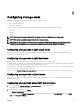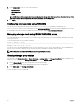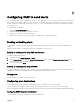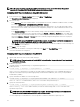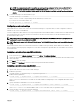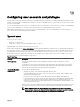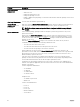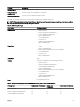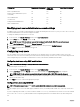Users Guide
Privilege Set Administrator Permissions Power User
Permissions
Guest User Permissions
Clear Logs Administrator Yes Yes No
Chassis Control Administrator (Power
commands)
Yes Yes No
Server Administrator Yes Yes No
Test Alert User Yes Yes No
Debug Command Administrator Yes No No
Fabric A Administrator Yes Yes No
Modifying root user administrator account settings
For added security, it is strongly recommended that you change the default password of the root (User 1) account. The root account
is the default administrative account that is shipped with CMC.
To change the default password for the root account:
1. In the left pane, click Chassis Overview, and then click User Authentication.
2. On the Users page, in the User ID column, click 1.
NOTE: The user ID 1 is the root user account that is shipped by default with CMC. This cannot be changed.
3. On the User Conguration page, select the Change Password option.
4. Type the new password in the Password eld, and then type the same password in Conrm Password.
5. Click Apply. The password is changed for the 1 user ID.
Conguring local users
You can congure up to 16 local users in CMC with specic access privileges. Before you create a CMC local user, verify if any
current users exist. You can set user names, passwords, and roles with the privileges for these users. The user names and passwords
can be changed using any of the CMC–secured interfaces such as, web interface, RACADM, and WS-MAN.
Conguring local users using CMC web interface
NOTE: You must have Congure Users permission to create a CMC user.
To add and congure local CMC users:
1. In the left pane, click Chassis Overview, and then click User Authentication.
2. On the Local Users page, in the User ID column, click a user ID number. The User Conguration page is displayed.
NOTE: User ID 1 is the root user account that is shipped by default with a CMC. This cannot be changed.
3. Enable the user ID and specify the user name, password, and access privileges for the user. For more information about the
options, see the Online Help.
4. Click Apply. The user is created with appropriate privileges.
Congure local users using RACADM
NOTE: You must be logged in as a root user to execute RACADM commands on a remote Linux system.
You can congure up to 16 users in the CMC property database. Before you manually enable a CMC user, verify if any current users
exist.
If you are conguring a new CMC or if you have used the racadm racresetcfg command, the only current user account is default
root account. The
racresetcfg subcommand resets all conguration parameters to the default values. Any earlier changes are
lost.
100