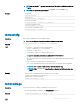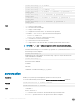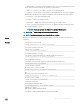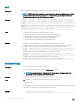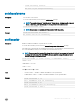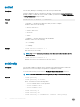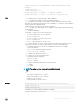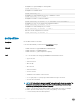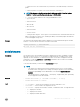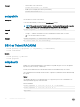CLI Guide
• racadm remoteimage -d -m <module>
• racadm remoteimage -d -a
• racadm remoteimage -s [-m <module> | -a]
• racadm remoteimage -c -m <module> -u <username> -p <password> -l
<image_path>
• racadm remoteimage -c -a -u <username> -p <password> -l
<image_path>
•
racadm remoteimage -e -m module -u <username> -p <password> -l
<image_path>
•
racadm remoteimage -e -a -u <username> -p <password> -l
<image_path>
Input
• -c — Connect a remote image.
• -d — Disconnect the remote image.
• -e — Deploys a remote image
• -s — Display the connection status; –a is assumed, if not specied.
• -m <module> — The <module> option can have the following values:
• server-<n>, where n=1–4
• server-<nx>, where n=1–4 and x=a-d (lower case)
• -u — Username to access the network share.
• -p — Password to access the network share.
• -l — Image location on the network share; use double quotation marks with a location.
NOTE: The -u, -p, and -l options are applicable only to connect and deploy actions.
Example
• racadm remoteimage -c -u "user" -p "pass" -l //shrloc/foo.iso
Remote Image is now Congured.
• racadm remoteimage -d
Disable Remote File Started. Please check status using -s option to verify if the Remote File
Share is ENABLED or DISABLED.
•
racadm remoteimage -s
Remote File Share is Enabled.
UserName
Password
ShareName //192.168.0.1/xxxx/dtk_3.3_73_Linux.iso
serveraction
Description
Enables you to perform power management operations on the host system.
To use this subcommand, you must have the Execute Server Control Commands permission.
Synopsis
racadm serveraction -m <module> <action>
racadm serveraction -a <action>
Input
• -m<module> —
server-n, where n=1–4
• -a — Performs action on all servers. Not allowed with the powerstatus action.
• <action> — Species the action. The options for the <action> string are:
72 RACADM Subcommand Details