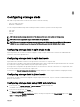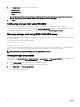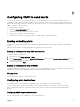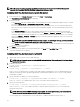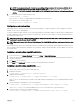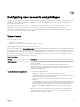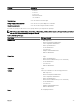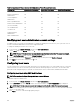Users Guide
NOTE: The commands in steps 2–5 overwrites any existing settings configured for the index specified (1–4). To
determine whether an index has previously configured values, type: racadm getconfig -g cfgTraps -i
<index>. If the index is configured, values appear for the cfgTrapsAlertDestIPAddr and cfgTrapsCommunityName
objects.
6. To test an event trap for an alert destination, type:
racadm testtrap -i <index>
where <index> is a value 1–4 representing the alert destination you want to test.
If you are not sure of the index number, use:
racadm getconfig -g cfgTraps -i <index>
Configuring e-mail alert settings
When CMC detects a chassis event, such as an environmental warning or a component failure, it can be configured to send an e-
mail alert to one or more e-mail addresses.
You must configure the SMTP email server to accept relayed emails from the CMC IP address, a feature which is normally turned
off in most mail servers due to security concerns. For instructions to do this in a secure manner, see the documentation that was
provided with the SMTP server.
NOTE: If your mail server is Microsoft Exchange Server 2007, make sure that CMC domain name is configured for the
mail server to receive the email alerts from CMC.
NOTE: Email alerts support both IPv4 and IPv6 addresses. The DRAC DNS Domain Name must be specified when using
IPv6.
If your network has an SMTP server that releases and renews IP address leases periodically, and the addresses are different, then
there is a duration when this property setting does not work due to change in the specified SMTP server IP address. In such cases,
use the DNS name.
Configuring e-mail alert settings using CMC web interface
To configure the e-mail alert settings using web interface:
1. In the system tree, go to Chassis Overview, and then click Alerts → E-mail Alert Settings.
2. Specify the SMTP email server settings and the email address(es) to receive the alerts. For information about the fields, see
the
CMC Online Help.
3. Click Apply to save the settings.
4. Click Send under Test E-mail to send a test email to the specified email alert destination.
Configuring e-mail alert settings using RACADM
To send a test e-mail to an e-mail alert destination using RACADM:
1. Open a serial/Telnet/SSH text console to CMC and log in.
2. Enable alert generation:
racadm config -g cfgAlerting -o cfgAlertingEnable 1
3. Enable email alert generation:
racadm config -g cfgEmailAlert -o cfgEmailAlertEnable 1 -i <index>
where <index> is a value between 1–4. CMC uses the index number to distinguish up to four configurable destination email
addresses.
4. Specify a destination email address to receive the email alerts:
racadm config -g cfgEmailAlert -o cfgEmailAlertAddress <email address> -i <index>
where <email address> is a valid email address, and <index> is the index value you specified in step 4.
5. Specify the name of the person receiving the email alert:
racadm config -g cfgEmailAlert -o cfgEmailAlertEmailName <email name> -i <index>
95