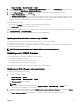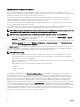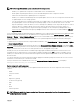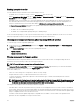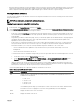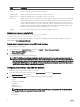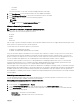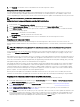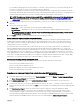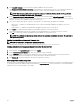Users Guide
A second table is displayed that lists the selected type of component or device and a selector for the firmware image file. For
each type of component, one selector for the firmware image file is displayed.
Few devices such as Network Interface Controllers (NICs) and RAID Controllers contain many types and models. The update
selection logic automatically filters the relevant device type or model based on the initially selected devices. The primary reason
for this automatic filtering behavior is that only one firmware image file for the category can be specified.
NOTE: The update size limitation of either a single DUP or combined DUPs can be ignored if the Extended Storage
feature is installed and enabled. For information on enabling extended storage, see Configuring CMC Extended
Storage Card
5. Specify the firmware image file for the selected component(s) or devic(es). This is a Microsoft Windows Dell Update Package
(DUP) file.
6. Select one of the following options:
• Reboot Now — Reboot immediately. The firmware update is applied immediately
• On Next Reboot — Manually reboot the server at a later time. The firmware update is applied after the next reboot.
NOTE: This step is not valid for Lifecycle Controller and 32-bit Diagnostics firmware update. A server reboot is
not required for these devices.
7. Click Update. The firmware version is updated for the selected component or device.
Server component single click update using network share
The Servers or server component update from a network share using Dell Repository Manager and Dell PowerEdge FX2/FX2s
modular chassis integration simplifies the update by using customized bundle firmware, so that you can deploy faster and more
easily. Update from a network share provides flexibility to update all the 12G server components at the same time with a single
catalog either from a CIFS or from a NFS.
This method provides a quick and easy way to build a custom repository for connected systems that you own using the Dell
Repository Manager and the chassis inventory file exported using the CMC Web interface. DRM enables you to create a fully
customized repository that only includes the update packages for the specific system configuration. You can also build repositories
that contain updates for only out-of-date devices, or a baseline repository that contains updates for all the devices. You can also
create update bundles for Linux or Windows based on the update mode required. DRM enables you to save the repository to a CIFS
or NFS share. The CMC Web interface enables you to configure the credentials and location details for the share. Using the CMC
Web interface, you can then perform the server components update for a single server or multiple servers.
Pre-requisites for using network share update mode
The following pre-requisites are required to update server component firmware using Network Share mode:
• The servers must have iDRAC Enterprise license
• Lifecycle controller must be enabled on servers..
• Dell Repository Manager 1.8 or later must be installed on the system.
• You must have CMC Administrator privileges.
Upgrading server component firmware from network share using CMC web interface
To upgrade the server components firmware version to the next version using the Update from Network Share mode:
1. In the CMC Web interface, in the system tree, go to Server Overview and then click Update → Server Component Update.
The Server Component Update page is displayed.
2. In the Choose Update Type section, select Update from Network Share. For more information, see Choosing Server
Component Firmware Update Type.
3. If the Network Share is not connected, configure the Network Share for the chassis. To configure or edit the network share
details, in the Network Share Properties table click Edit. For more information see Configuring Network Share Using CMC Web
Interface.
4. Click Save Inventory Report to export the chassis inventory file that contains the components and firmware details.
The Inventory.xml file is saved on an external system. The Dell Repository Manager uses the inventory.xml file to create
customized bundles of updates. This Repositry is stored in the CIFS or NFS Share configured by CMC. For information on
creating a repository using the Dell Repository Manger see the Dell Repository Manager Data Center Version 1.8 User’s Guide
and the Dell Repository Manager Business Client Version 1.8 User’s Guide available at dell.com/support/manuals.
49