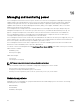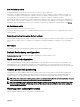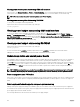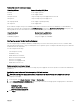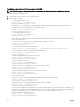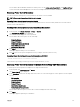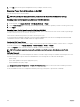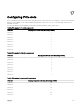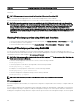Users Guide
PCIe Slot Mapping for quarter-width sleds (PowerEdge FC430)
PCIe slot-7 1b
PCIe slot-8 1a
NOTE: PCIe management is supported only for PowerEdge FX2s and not PowerEdge FX2.
For more information about mapping PCIe slots, see the Dell PowerEdge FD332 Owner’s Manual.
For more information about managing PCIe slots, see the CMC for Dell PowerEdge FX2/FX2s Online Help.
NOTE: The Agent-free monitoring feature is not available for the PCIe PERC and Network cards in the Chassis PCIe
slots. Agent-free monitoring is the systems management solution for Dell’s 12th generation of PowerEdge servers. It is
out-of-band with no dependence on any operating system agents. Using Agent-free monitoring you can monitor the
storage attached to the server (PERCs, hard disks, enclosures and so on) network devices using iDRAC without
installing any agent on the managed system or management station. For more information on Agent-free monitoring see,
Agent-free inventory and monitoring for storage and network devices in Dell PowerEdge 12G Servers
whitepaper in Dell
TechCenter.
Viewing PCIe slot properties using CMC web interface
• To view the information about all the eight PCIe slots, in the left pane, click Chassis Overview → PCIe Overview. Click the
to view all the properties for the required slot.
• To view the information about one PCIe slot, click Chassis Overview → PCIe Slot <number> → Properties → Status.
Viewing PCIe slot properties using RACADM
You can view a PCIe slot assignment to a server by using the RACADM commands. Some of the commands are given here. For
more information about the RACADM commands, see the Dell Chassis Management Controller for PowerEdge FX2/FX2s RACADM
Command Line Reference Guide available at dell.com/support/manuals.
NOTE: The PCIe card name will be displayed only after the BIOS completes POST in the associated Sled. Until then, the
device name is displayed as
Unknown.
• To view the current assignment of PCIe devices to servers, run the following command:
racadm getpciecfg -a
• To view the properties of PCIe devices by using FQDD, run the following command:
racadm getpciecfg [-c <FQDD>]
For example, to view the properties of PCIe device 1, run the following command.
racadm getpciecfg -c pcie.chassisslot.1
• To view the existing PCIe configuration settings, run the following command:
racadm getconfig –g cfgPCIe
NOTE: The PCIe card is not powered on if the Mezzanine card is not present in the associated Sled.
PCIe reassignment
The PCIe reassignment feature enables you to map PCIe slots assigned to compute sleds in the lower bays to compute sleds in the
upper bays.
You can enable or disable the PCIe reassignment option using CMC web interface, CMC WSMan, or RACADM. You must have the
chassis configuration privilege to configure or modify the reassignment settings. Power off all compute sleds in the chassis before
modifying the reassignment settings. When the compute sleds are powered on after the reassignment changes, the slots assigned
140