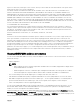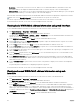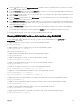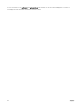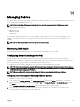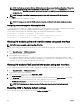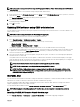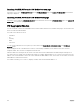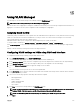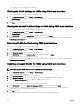Users Guide
• Basic Mode — In this mode you can view Server Slot, Fabric, Protocol, WWN/MAC addresses, and Partition Status. Only
Active MAC addresses are displayed in WWN/MAC address field. You can filter using any or all of the fields displayed.
• Advanced Mode — In this mode you can view all the fields displayed in the basic mode and all the MAC types (Server Assigned,
Flex Address, and IO Identity). You can filter using any or all of the fields displayed.
In both the Basic mode and the Advanced mode, the WWN/MAC Addresses information is displayed in a collapsed form. Click the
against a slot or click Expand/Collapse All to view the information for a specific slot or all the slots.
You can also export the WWN/MAC Addresses information for all the servers in the chassis to a local folder.
For information about the fields, see the CMC for Dell PowerEdge FX2/FX2s Online Help.
Viewing basic WWN/MAC address information using web interface
To view WWN/MAC Address information for each server slot or all servers in a chassis, in the basic mode:
1. Click Server Overview → Properties → WWN/MAC
The WWN/MAC Summary page displays the WWN/MAC Address Information.
Alternatively, click Server Overview → Slot <x> → Setup → FlexAddress to view the WWN/MAC Address information for a
specific server slot. The FlexAddress page is displayed.
2. In the WWN/MAC Addresses table, click Export to save the WWN/MAC addresses locally.
3. Click the against a slot or click Expand/Collapse All to expand or collapse the attributes listed for a specific slot or all the
slots in the WWN/MAC Addresses table.
4. From the View drop-down menu, select Basic, to view the WWN/MAC Addresses attributes in tree view.
5. From the Server Slot drop-down menu, select All Servers or a specific Slot to view the WWN/MAC Addresses attributes for
all servers or servers in specific slots only respectively.
6. From the Fabric drop-down menu, select one of the fabric types to view details for all or specific type of management or I/O
fabric associated with the servers.
7. From the Protocol drop-down menu, select All Protocols or one of the listed network protocols to view all the MACSsor the
MACs associated with the selected protocol.
8. In the WWN/MAC Addresses field, to filter a slot associated with the specific MAC address, enter the exact MAC address.
Alternately, partially enter the MAC address entries to view the associated slots. For example, enter 4A to view the slots with
MAC addresses that contain 4A.
9. From the Partition Status drop-down menu, select the status of the partitions to display servers with the selected partition
status.
If a particular partition is disabled, the row displaying the partition is greyed out.
For information about the fields, see the CMC for Dell PowerEdge FX2/FX2s Online Help.
Viewing advanced WWN/MAC address information using web
interface
To view WWN/MAC Address Information for each server slot or all servers in a chassis, in the advanced mode:
1. Click Server Overview → Properties → WWN/MAC
The WWN/MAC Summary page displays the WWN/MAC Address Information.
2. From the View drop-down menu, select Advanced, to view the WWN/MAC Addresses attributes in detailed view.
In the WWN/MAC Addresses table displays Server Slot, Fabric, Protocol, WWN/MAC addresses, MAC address assignment
type — Server assigned, FlexAddress, or I/O Identity MAC, and Partition Status. A green check mark indicates the active
address type, either server-assigned, chassis-assigned, or remote assigned. MAC. If a server does not have the FlexAddress or
I/O Identity enabled, then the status for FlexAddress (Chassis-Assigned) or I/O Identity (Remote-Assigned) is displayed as
Not Enabled.
3. In the WWN/MAC Addresses table, click Export to save the WWN/MAC addresses locally.
122