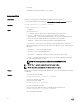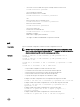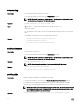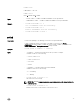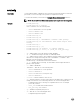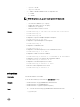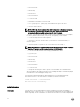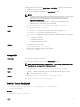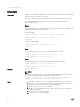Reference Guide
– NOTE: The –c option is valid with only <module=chassis>.
Example
• Perform reset of conguration data to defaults for server-1 module
racadm racresetcfg -m server-1
• Perform reset of power cap feature.
racadm racresetcfg -c pcap
• Perform reset of conguration data to default for switch-1 module
racadm racresetcfg -m switch-1
remoteimage
Description Connects, disconnects, or deploys a media le on a remote server.
To use this subcommand, you must have the Administrator permission.
Synopsis
• racadm remoteimage [-m <module> | -a]
• racadm remoteimage -d -m <module>
• racadm remoteimage -d -a
• racadm remoteimage -s [-m <module> | -a]
• racadm remoteimage -c -m <module> -u <username> -p <password> -
l <image_path>
• racadm remoteimage -c -a -u <username> -p <password> -l
<image_path>
•
racadm remoteimage -e -m module -u <username> -p <password> -l
<image_path>
• racadm remoteimage -e -a -u <username> -p <password> -l
<image_path>
Input
• -c — Connect a remote image.
• -d — Disconnect the remote image.
• -e — Deploys a remote image
• -s — Display the connection status; –a is assumed, if not specied.
• -m <module> — The <module> option can have the following values:
– server-<n>, where n=1–4
– server-<nx>, where n=1–4 and x=a-d (lower case)
• -u — Username to access the network share.
• -p — Password to access the network share.
• -l — Image location on the network share; use double quotation marks with a location.
NOTE: The -u, -p, and -l options are applicable only to connect and deploy actions.
Example
• racadm remoteimage -c -u "user" -p "pass" -l //shrloc/foo.iso
Remote Image is now Congured.
• racadm remoteimage -d
Disable Remote File Started. Please check status using -s option to verify if the Remote File
Share is ENABLED or DISABLED.
•
racadm remoteimage -s
Remote File Share is Enabled.
UserName
71