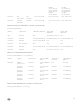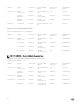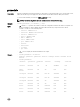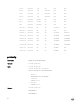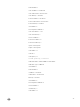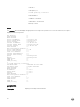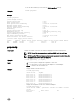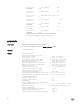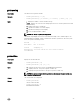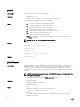Reference Guide
To use this subcommand, you must have the CMC Login User privilege.
Synopsis
racadm getpbinfo
Example
racadm getpbinfo
[Power Budget Status]
System Input Power = 90 W
Peak System Power = 93 W
Peak System Power Timestamp = 20:28:32 03/04/2014
Minimum System Power = 83 W
Minimum System Power Timestamp = 20:28:02 03/04/2014
Overall Power Health = OK
Redundancy = Yes
System Input Power Cap = 3371 W
Redundancy Policy = Redundancy Alerting Only
System Input Max Power Capacity = 2382 W
Input Redundancy Reserve = 0 W
Max Power Conservation Mode = 11:20:08 02/27/2014
Power Available for Server Power-on = 1965 W
[Chassis Power Supply Status Table]
<name> <Model> <Power State> <Input Current> <Input Volts> <Output Rated Power>
PS1 0CC6WF Online 0.3 A 208.0 V 1100 W
PS2 0GYH9V Online 0.3 A 209.0 V 1100 W
getpciecfg
Description
Displays the FQDD of the PCIe slots and their mapping information and properties.
NOTE: To use this subcommand, you must have CMC Login User privilege.
NOTE: Lengthy PCIe card names and server slot names are truncated when the
assignments for all PCIe slots are displayed.
Synopsis
racadm getpciecfg [-c <FQDD>]
Input
• -a — Use this option to display the assignment of PCIe slots .
• -c — Use this option to select a specic PCIe adapter or Virtual Adapter.
• FQDD — FQDD of the selected PCIe slot
Example
• Displays FQDDs of all the PCIe slots:
racadm getpciecfg
<PCIe Slot#> <FQDD>
PCIe slot 01 PCIE.ChassisSlot.1
PCIe slot 02 PCIE.ChassisSlot.2
PCIe slot 03 PCIE.ChassisSlot.3
PCIe slot 04 PCIE.ChassisSlot.4
PCIe slot 05 PCIE.ChassisSlot.5
PCIe slot 06 PCIE.ChassisSlot.6
PCIe slot 07 PCIE.ChassisSlot.7
PCIe slot 08 PCIE.ChassisSlot.8
• Displays the assignment of PCIe slots and Vitual Adapters:
racadm getpciecfg -a
<PCIe Slot#> <Name> <pwrState> <Server Slot Name> <Server
Slot#>
PCIe slot-1 PCIe Card 1 ON
SLOT-04 4
47