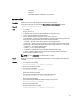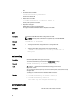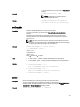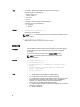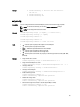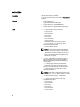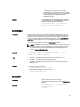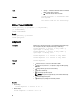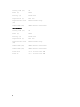Reference Guide
Example
• racadm setniccfg -s 192.168.0.120 255.255.255.0
192.168.0.1
• racadm setniccfg -d
• racadm setniccfg -d6
setpciecfg
Description You can configure PCIe slots and Virtual Adapters, and also set the ride-through properties.
NOTE: To use this subcommand, you must have Chassis Administrator privilege.
NOTE: The slot assignment feature is licensed.
Synopsis
racadm setpciecfg assign [-c <FQDD>] [-i <server slot>]
racadm setpciecfg unassign [-c <FQDD>]
racadm setpciecfg ridethru -e
racadm setpciecfg ridethru -d
racadm setpciecfg ridethru -t <time out value>
Input
• -c — Use this option to specify a PCIe adapter or Virtual Adapter.
• -I — Use this option to specify the slot number.
• FQDD — FQDD of the specified PCIe slot or Virtual Adapter.
• -e — Use this option to enable the ride-through mode.
• -d — Use this option to disable the ride-through mode.
• -t — Use this option to set the time-out property of a ride-through mode in seconds (0, 60–1800;
0=infinite).
Example
• Assign a PCIe slot to a server:
racadm setpciecfg assign -c PCIE.ChassisSlot.5 -i 2
• Assign the Virtual Adapter to a server:
racadm setpciecfg assign -c RAID.ChassisIntegrated.1-1-2 -i 3
• Unassign a PCIe slot:
racadm setpciecfg unassign -c PCIE.ChassisSlot.3
• Unassign a Virtual Adapter:
racadm setpciecfg unassign -c RAID.ChassisIntegrated.1-1-3
• Enable ride-through mode
racadm setpciecfg ridethru -e
IOV000: Successfully completed the operation.
• Disable ride-through mode
racadm setpciecfg ridethru -d
IOV000: Successfully completed the operation.
• Set the ride-through time out value in seconds (0, 60–1800; 0 = infinite)
racadm setpciecfg ridethru -t 300
IOV000: Successfully completed the operation.
85