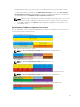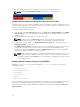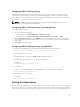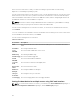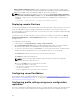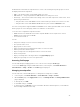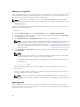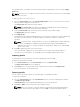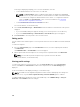Users Guide
Adding or saving profile
Before copying the properties of a server, first capture the properties to a stored profile. Create a stored
profile and provide a name and optional description for each profile. You can save a maximum of 16
stored profiles on the CMC nonvolatile extended storage media.
NOTE: If a remote share is available, you can store a maximum of 100 profiles using the CMC
extended storage and remote share. For more information, see Configuring Network Share Using
CMC web Interface
Removing or disabling the non-volatile extended storage media prevents access to Stored Profiles, and
disables the Server Cloning feature.
To add a profile:
1. Go to the Server Profiles page. In the Server Profiles section, click Apply and Save Profiles.
2. Select the server from whose settings you want to generate the profile, and then click Save Profile.
The Save Profile section is displayed.
3. Select Extended Storage or Network Share as the location to save the profile.
NOTE: The Network Share option is enabled and the details are displayed in the Stored Profiles
section only if the network share is mounted and is accessible. If the Network Share is not
connected, configure the Network Share for the chassis. To configure the Network Share, click
Edit in the Stored Profiles section. For more information, see Configuring Network Share Using
CMC web Interface
4. In the Profile Name and Description fields, enter the profile name and description (optional), and
click
Save Profile.
NOTE:
When saving a Server Profile the list of characters that are not supported for the Profile Name
include the character hash (#), comma (,) and question mark (?).
The standard ASCII extended character set is supported. The following special characters are
not supported:
), “, ., *, >, <, \, /, :, and |
CMC communicates with the LC to get the available server profile settings and store them as a
named profile.
A progress indicator indicates that the Save operation is in progress. After the action is complete, a
message, "Operation Successful" is displayed.
NOTE: The process to gather the settings runs in the background. Hence, it may take some
time before the new profile is displayed. If the new profile is not displayed, check the profile log
for errors.
Applying profile
Server cloning is possible only when server profiles are available as stored profiles in the nonvolatile
media on the CMC or stored on the remote share. To initiate a server cloning operation, you can apply a
stored profile to one or more servers.
98