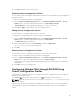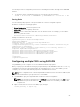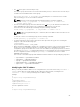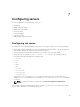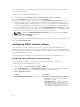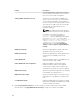Users Guide
The import and export operation to and from the network share can be done through local RACADM as
well as remote RACADM. Whereas, the import and export operation to and from the local management
can be done only through remote RACADM interface.
Exporting Chassis Configuration profiles
You can export chassis configuration profiles to network share by using the get command.
1. To export the chassis configuration profiles as clone.xml file to CIFS network share by using get
command, type the following:
racadm get –f clone.xml –t xml –l //xx.xx.xx.xx/PATH –u USERNAME –p
PASSWORDCMC
2. To export the chassis configuration profiles as clone.xml file to NFS network share by using get
command, type the following:
racadm get –f clone.xml –t xml –l xx.xx.xx.xx:/PATH
You can export chassis configuration profiles to network share through a remote RACADM interface.
1. To export the chassis configuration profiles as clone.xml file to CIFS network share, type the
following:
racadm –r xx.xx.xx.xx –u USERNAMECMC –p PASSWORDCMC get –f clone.xml –t xml
–l //xx.xx.xx.xx/PATH –u USERNAME –p PASSWORD
2. To export the chassis configuration profiles as clone.xml file to NFS network share, type the
following:
racadm –r xx.xx.xx.xx –u USERNAMECMC –p PASSWORDCMC get –f clone.xml –t xml
–l xx.xx.xx.xx:/PATH
you can export chassis configuration profiles to local management station through remote RACADM
interface.
1. To export the chassis configuration profiles as clone.xml file, type the following:
racadm –r xx.xx.xx.xx –u USERNAMECMC –p PASSWORDCMC get –f clone.xml –t xml
Importing Chassis Configuration profiles
You can import chassis configuration profiles from network share to another chassis by using the set
command.
1. To import the chassis configuration profiles from CIFS network share, type the following:
racadm set –f clone.xml –t xml –l //xx.xx.xx.xx/PATH –u USERNAME –p
PASSWORDCMC
2. To import the chassis configuration profiles from NFS network share, type the following:
racadm set –f clone.xml –t xml –l xx.xx.xx.xx:/PATH
You can import chassis configuration profiles from network share through remote RACADM interface.
1. To import the chassis configuration profiles from CIFS network share, type the following:
racadm –r xx.xx.xx.xx –u USERNAMECMC –p PASSWORDCMC set –f clone.xml –t
xml –l //xx.xx.xx.xx/PATH –u USERNAME –p PASSWORD
2. To import the chassis configuration profiles from NFS network share, type the following:
racadm –r xx.xx.xx.xx –u USERNAMECMC –p PASSWORDCMC set –f clone.xml –t xml
–l xx.xx.xx.xx:/PATH
82