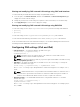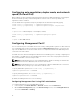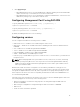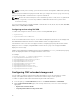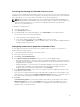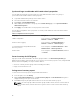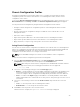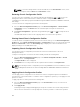Users Guide
NOTE: To view the settings that are saved to the XML file, in the Stored Profiles section, select
the saved profile and click View in the View Profiles column.
Restoring Chassis Configuration Profile
You can restore the configuration of a chassis by importing the backup file (.xml or .bak) on the local
management station or the network share to which the chassis configurations were saved. The
configurations include all the properties available through the CMC web interface, RACADM commands,
and settings.
To restore the chassis configuration, perform the following tasks:
1. Go to the Chassis Configuration Profiles page. In the Restore Configuration → Restore Chassis
Configuration section, click Browse and select the backup file to import the saved chassis
configuration.
2. Click Restore Configuration to upload an encrypted backup file (.bak) or a .xml stored profile file to
the CMC.
The CMC web interface returns to the login page after a successful restore operation.
Viewing Stored Chassis Configuration Profiles
To view the chassis configuration profiles stored on the network share, go to the Chassis Configuration
Profiles page. In the Chassis Configuration Profiles → Stored Profiles section, select the profile and click
View in the View Profile column. The View Settings page is displayed. For more information on the
displayed settings, see the CMC Online Help.
Importing Chassis Configuration Profiles
You can import chassis configuration profiles that are stored on a network share to the local
management station.
To import a stored profile on a remote file share to CMC, perform the following tasks:
1. Go to the Chassis Configuration Profiles page. In the Chassis Configuration Profiles → Stored
Profiles section, click Import Profile.
The Import Profile section is displayed.
2. Click Browse to access the profile from the required location and then click Import Profile.
NOTE: You can import chassis configuration profiles using RACADM. For more information, see the
Chassis Management Controller for Dell PowerEdge M1000e RACADM Command Line Reference
Guide.
Applying Chassis Configuration Profiles
You can apply chassis configuration to the chassis if the chassis configuration profiles are available as
stored profiles on the network share. To initiate a chassis configuration operation, you can apply a stored
profile to a chassis.
To apply a profile to a chassis, perform the following tasks:
1. Go to the Chassis Configuration Profiles page. In the Stored Profiles section, select the stored
profile that you want to apply.
2. Click Apply Profile.
A warning message is displayed that applying a new profile overwrites the current settings and also
reboots the selected chassis. You are prompted to confirm if you want to continue the operation.
80