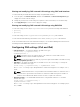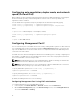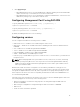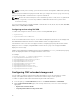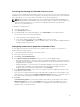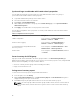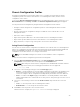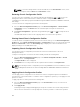Users Guide
Chassis Configuration Profiles
The Chassis Configuration Profiles feature enables you to configure the chassis with the chassis
configuration profiles stored in the network share or local management station, and also restore
configuration of the chassis.
To access the Chassis Configuration Profiles page in the CMC web interface, in the system tree, go to
Chassis Overview and click Setup → Profiles. The Chassis Configuration Profiles page is displayed.
You can perform the following tasks by using the Chassis Configuration Profiles feature:
• Configure a chassis using chassis configuration profiles in local management station for initial
configuration.
• Save the current chassis configuration settings to an XML file on the network share or local
management station.
• Restore the chassis configuration.
• Import chassis profiles (XML files) to the network share from a local management station.
• Export chassis profiles (XML files) from the network share to a local management station.
• Apply, edit, delete, or export a copy of the profiles stored on the network share.
Saving Chassis Configuration
You can save the current chassis configuration to an XML file on a network share or local management
station. The configurations include all the chassis properties that can be modified using the CMC web
interface and RACADM commands. You can also use the XML file that is saved to restore the
configuration on the same chassis or to configure other chassis.
NOTE: Server and iDRAC settings are not saved or restored with the chassis configuration.
To save the current chassis configuration, perform the following tasks:
1. Go to the Chassis Configuration Profiles page. In the Save and Backup → Save Current
Configuration section, enter a name for the profile in the Profile Name field.
NOTE: While saving the current chassis configuration, the standard ASCII extended character
set is supported. However, the following special characters are not supported:
“, ., *, >, <, \, /, :, and |
2. Select one of the following profile types from the Profile Type option:
• Replace — Includes attributes of the entire CMC configuration except write-only attributes such
as user passwords and service tags. This profile type is used as a backup configuration file to
restore the complete chassis configuration including identity information such as IP addresses.
• Clone — Includes all the Replace type profile attributes. The Identity attributes such as MAC
address and IP address are commented out for safety reasons. This profile type is used to clone a
new chassis.
3. Select one of the following locations from the Profile Location drop-down menu to store the
profile:
• Local — To save the profile in the local management station.
• Network Share — To save the profile in a shared location.
4. Click Save to save the profile to the selected location.
After the action is complete, the Operation Successful message is displayed:
79