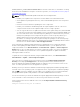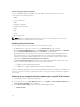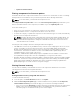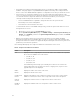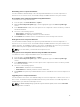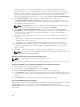Users Guide
• Update from Network Share
Filtering components for firmware updates
Information about all the components and devices across all servers is retrieved at one time. To manage
this large amount of information, Lifecycle Controller provides various filtering mechanisms.
NOTE: To use this feature, you must have an Enterprise License.
The Component/Device Update Filter section in the Server Component Update page that allows you to
filter the information based on the component, is available only for the Update by File mode.
These filters enable you to:
• Select one or more categories of components or devices for easy viewing.
• Compare firmware versions of components and devices across the server.
• To narrow the category of a particular component or device based on types or models, automatically
filter the selected components and devices.
NOTE: Automatic filtering feature is important while using the Dell Update Package (DUP). The
update programming of a DUP can be based on the type or model of a component or device.
The automatic filtering behavior is designed to minimize the subsequent selection decisions
after an initial selection is made.
Following are some examples where the filtering mechanisms are applied:
• If the BIOS filter is selected, only the BIOS inventory of all the servers is displayed. If the set of servers
consists of a number of server models, and a server is selected for BIOS update, the automatic
filtering logic automatically removes all the other servers that do not match with the model of the
selected server. This makes sure that the selection of the BIOS firmware update image (DUP) is
compatible with the correct model of the server.
Sometimes, a BIOS firmware update image may be compatible across a number of server models.
Such optimizations are ignored in case this compatibility is no longer true in the future.
• Automatic filtering is important for firmware updates of Network Interface Controllers (NIC) and RAID
Controllers. These device categories have different types and models. Similarly, the firmware update
images (DUP) may be available in optimized forms, where a single DUP may be programmed to
update multiple types or models of devices of a given category.
Viewing firmware inventory
You can view the summary of the firmware versions for all components and devices for all servers
currently present in the chassis along with their status.
NOTE: To use this feature, you must have an Enterprise License.
Viewing firmware inventory using CMC web interface
To view the firmware inventory:
1. In the left pane, click Server Overview, and then click Update.
2. On the Server Component Update page, view the firmware inventory details in the Component/
Device Firmware Inventory section. On this page, you can view the following information:
• If the server is listed as Not Ready, it indicates that when the firmware inventory was retrieved, the
iDRAC on the server was still initializing. Wait for the iDRAC to be fully operational, and then
refresh the page for the firmware inventory to be retrieved again.
53