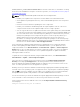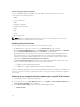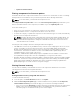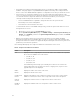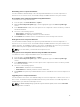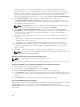Users Guide
EXTRAS/M/WHITE_PAPERS/20438118/DOWNLOAD on the Dell Tech Center. For information on saving
the inventory file that DRM uses as input to create the repositories, see Saving Chassis Inventory Report
Using CMC Web Interface
NOTE: The Single Click all blade update method has the following benefits:
• Enables you to update all the components on all the blade servers with minimal clicks.
• All the updates are packaged in a directory. This avoids individual upload of each component’s
firmware.
• Faster and consistent method of updating the server components.
• Enables you to maintain a standard image with the required updates versions of the server
components that can be used to update multiple servers in a single operation.
• You can copy the directories of updates from the Dell Server Update Utility (SUU) download DVD
or create and customize the required update versions in the Dell Repository Manager (DRM). You
do not need the latest version of the Dell Repository Manager to create this directory. However,
Dell Repository Manager version 1.8 provides an option to create a repository (directory of
updates) based on the inventory that was exported from the servers in the chassis. For
information on creating a repository using the Dell Repository Manger see the Dell Repository
Manager Data Center Version 1.8 User’s Guide and the Dell Repository Manager Business Client
Version 1.8 User’s Guide available at dell.com/support/manuals.
It is recommended to update the CMC firmware before updating the server component firmware
modules. After updating the CMC firmware, in the CMC Web interface, you can update the server
component firmware on the Chassis Overview → Server Overview → Update → Server Component
Update page. It is also recommended to select all the component modules of a server to be updated
together. This enables Lifecycle Controller to use its optimized algorithms to update the firmware,
reducing the number of reboots.
To update the server component firmware, using the CMC Web interface, click Chassis Overview →
Server Overview → Update → Server Component Update.
If the server does not support the Lifecycle Controller service, the Component/Device Firmware
Inventory section displays Not Supported. For the latest generation servers, install the Lifecycle
Controller firmware and update the iDRAC firmware to enable the Lifecycle Controller service on the
server. For earlier generation servers, this upgrade is not possible.
Normally, the Lifecycle Controller firmware is installed using an appropriate installation package that is
executed on the server operating system. For supported servers, a special repair or installation package
with an .usc file extension is available. This file enables you to install the Lifecycle Controller firmware
through the firmware update facility available on the native iDRAC Web browser interface.
You can also install Lifecycle Controller firmware through an appropriate installation package executed
on the server OS. For more information, see the Dell Lifecycle Controller User’s Guide.
If Lifecycle Controller service is disabled on the server, the Component/Device Firmware Inventory
section displays:
Lifecycle Controller may not be enabled.
51