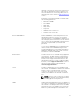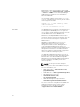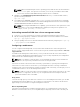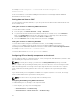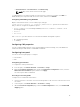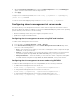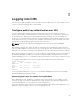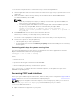Users Guide
Launching CMC using other systems management tools
You can also launch CMC from the Dell Server Administrator or Dell OpenManage Essentials.
To access CMC interface using Dell Server Administrator, launch Server Administrator on your
management station. In the left pane of the Server Administrator home page, click System → Main
System Chassis → Remote Access Controller. For more information, see the Dell Server Administrator
User’s Guide at dell.com/support/manuals.
Remote RACADM installation
To use remote RACADM from your management station, install remote RACADM using the Dell Systems
Management Tools and Documentation DVD that is available with your system. This DVD includes the
following Dell OpenManage components:
• DVD root — Contains the Dell Systems Build and Update Utility.
• SYSMGMT — Contains the systems management software products including Dell OpenManage
Server Administrator.
• Docs — Contains documentation for systems, systems management software products, peripherals,
and RAID controllers.
• SERVICE — Contains the tools required to configure your system, and delivers the latest diagnostics
and Dell-optimized drivers for your system.
For information about installing Dell OpenManage software components, see the Dell OpenManage
Installation and Security User's Guide available at dell.com/support/manuals. You can also download the
latest version of the Dell DRAC Tools from support.dell.com.
Installing remote RACADM on a Windows management station
If you are using the DVD, run <path>\SYSMGMT\ManagementStation\windows\DRAC\<.msi file name>
If you have downloaded the software from support.dell.com:
1. Extract the downloaded file and execute the .msi file provided.
Depending on the version downloaded, the file will be named DRAC.msi, RACTools.msi, or
RACTools64Bit.msi.
2. Accept the license agreement. Click Next.
3. Select the location where it is to be installed. Click Next.
4. Click Install.
The installing window appears.
5. Click Finish.
Open an administrative command prompt, type racadm and press Enter. If you get the RACADM help
instructions, it implies that the software is installed correctly.
Installing remote RACADM on a Linux management station
1. Log in as root to the system running a supported Red Hat Enterprise Linux or SUSE Linux Enterprise
Server operating system where you want to install the managed system components.
2. Insert the Dell Systems Management Tools and Documentation DVD into the DVD drive.
3. To mount the DVD to a required location, use the mount command or a similar command.
33