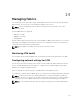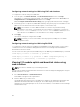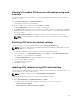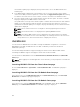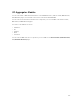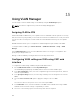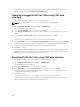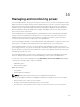Users Guide
The Firmware Update page is displayed, which provides a link to access the IOM Firmware and
Software page.
2. In the IOM Firmware Update page, in the Firmware section, select the check box in the Update
column for the IOM you want to update the software and click Apply Firmware Update. Alternatively,
to rollback to the earlier versions of the software, select the check box in the Rollback column.
3. Select the software image for the software update, using the Browse option. The name of Software
image gets displayed in the IOM Software Location field.
The Update Status section provides software update or rollback status information. A status indicator
displays on the page while the image file uploads. File transfer time varies based on connection
speed. When the internal update process begins, the page automatically refreshes and the Firmware
update timer is displayed.
NOTE: Do not click the Refresh icon or navigate to another page during the file transfer.
NOTE: The file transfer timer is not displayed when updating IOMINF firmware.
NOTE: The FTOS or IOM software version is displayed in the format X-Y(A-B). For example,
8-3(1-4). If the Rollback Version of the FTOS image is an old image which uses the old version
string format 8-3-1-4, then the Current Version is displayed as 8-3(1-4).
IOA/MXL GUI
You can launch the IOA/MXL GUI from CMC to manage the IOA/MXL configuration. To launch the
MXL/IOA GUI from CMC, the IOM must be set to MXL or IOA and you must have the Fabric A
Administrator privilege.
The Dell PowerEdge FX2 MXL GUI supports changing the switch mode to IOA from MXL and the
PowerEdge FX2 IOA GUI supports changing the switch mode to MXL from IOA.
You can launch the MXL/IOA GUI from the Chassis Overview, I/O Module Overview, and I/O Module
Status pages.
NOTE: While logging in to the MXL application for the first time, you are prompted to customize the
password.
Launching IOA/MXL GUI from the Chassis Overview page
Go to the Chassis Overview → Quick Links → Launch I/O Module GUI. The IOA/MXL login page is
displayed.
Launching IOA/MXL GUI from the I/O Module Overview page
In the directory tree, go to I/O Module Overview. On the I/O Module Status page, click Launch I/O
Module GUI. The IOA/MXL login page is displayed.
Launching IOA/MXL GUI from the I/O Module Status page
In the directory tree, under the I/O Module Overview, click an IOA/MXL switch. On the I/O Module
Status page, click Launch I/O Module GUI. The IOA/MXL login page is displayed.
154