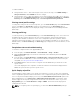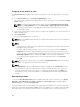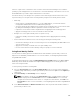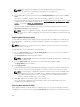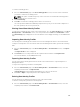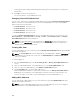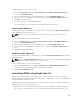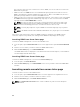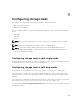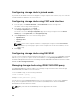Users Guide
true even if the same user does not have an account on iDRAC, or if the account does not have the
Administrator’s privileges.
• A CMC user who does NOT have the server administrative privilege, but has the same account on
iDRAC is automatically logged into iDRAC using single sign-on. Once on the iDRAC site, this user is
granted the privileges that were created for the iDRAC account.
• A CMC user who does not have the server administrative privilege, or the same account on the iDRAC,
does NOT automatically logged into iDRAC using single sign-on. This user is directed to the iDRAC
login page when the Launch iDRAC GUI is clicked.
NOTE: The term "the same account" in this context means that the user has the same login
name with a matching password for CMC and for iDRAC. The user who has the same login
name without a matching password, is considered to have the same account.
NOTE: Users may be prompted to log in to iDRAC (see the third Single Sign-on policy bullet
above).
NOTE: If the iDRAC network LAN is disabled (LAN Enabled = No), single sign-on is not available.
If the server is removed from the chassis, the iDRAC IP address is changed, or the iDRAC network
connection experiences a problem, then clicking Launch iDRAC GUI may display an error page.
Launching iDRAC from Server Status page
To launch the iDRAC management console for an individual server:
1. In the left pane, expand Server Overview. All four servers appear in the expanded Servers Overview
list.
2. Click the server for which you want to launch the iDRAC Web interface.
3. On the Servers Status page, click Launch iDRAC GUI.
The iDRAC Web interface is displayed. For information about the field descriptions, see the CMC for
Dell PowerEdge FX2/FX2s Online Help.
Launching iDRAC from Servers Status page
To launch the iDRAC management console from the Servers Status page:
1. In the left pane, click Server Overview.
2. On the Servers Status page, click Launch iDRAC for the server you want to launch the iDRAC Web
interface.
Launching remote console from server status page
To launch a remote console for an individual server:
1. In the left pane, expand Server Overview. All the four servers appear in the expanded servers' list.
2. Click the server for which you want to launch the remote console.
3. On the Server Status page, click Launch Remote Console.
NOTE: The Launch Remote Console button or link is enabled only if the server has Enterprise
license installed.
108