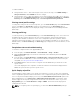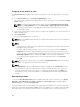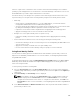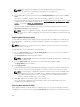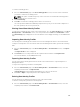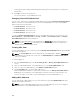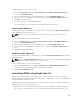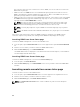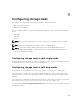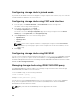Users Guide
To add MAC addresses to the network share:
1. Go to the Server Profiles page. In the Boot Identity Profiles → Manage Virtual MAC Address Pool
section, click Add MAC Addresses.
2. Enter the starting MAC address of the MAC address pool in the Starting MAC Address field.
3. Enter the count of the MAC addresses that you want to add, in the Number of MAC Addresses field.
4. Click OK to add MAC addresses.
For more information, see the CMC Online Help.
For more information, see the CMC for Dell PowerEdge FX2/FX2s Online Help.
Removing MAC Addresses
You can remove a range of MAC addresses from the network share by using the Remove MAC Addresses
option available in the CMC web interface.
NOTE: You cannot remove MAC addresses if they are active on the node or are assigned to a
profile.
To remove MAC addresses from the network share:
1. Go to the Server Profiles page. In the Boot Identity Profiles → Manage Virtual MAC Address Pool
section, click Remove MAC Addresses.
2. Enter the starting MAC address of the MAC address pool in the Starting MAC Address field.
3. Enter the count of the MAC addresses that you want to remove, in the Number of MAC Addresses
field.
4. Click OK to remove MAC addresses.
Deactivating MAC Addresses
You can deactivate MAC addresses that are active by using the Deactivate MAC Address(es) option in the
CMC web interface.
NOTE: Use the Deactivate MAC Address(es) option only if the server is not responding to the Clear
Identity action or the MAC address is not used in any server.
To remove MAC addresses from the network share:
1. Go to the Server Profiles page. In the Boot Identity Profiles → Manage Virtual MAC Address Pool
section, select the active MAC address(es) that you want to deactivate.
2. Click Deactivate MAC Address(es).
Launching iDRAC using Single Sign-On
CMC provides limited management of individual chassis components, such as servers. For complete
management of these individual components, CMC provides a launch point for the server’s management
controller (iDRAC) web-based interface.
A user may be able to launch iDRAC web interface without having to login a second time, as this feature
utilizes single sign-on. Single sign-on policies are:
• A CMC user who has server administrative privilege, is automatically logged into iDRAC using single
sign-on. Once on the iDRAC site, this user is automatically granted Administrator privileges. This is
107