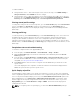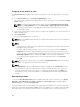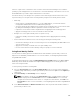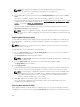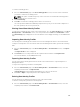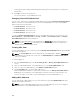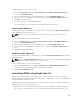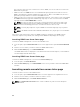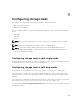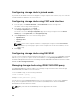Users Guide
NOTE: While saving a boot identity profile, the standard ASCII extended character set is
supported. However, the following special characters are not supported:
), “, ., *, >, <, \, /, :, |, #, ?, and ,
4. Select a MAC address for the base profile from the Virtual MAC Address drop-down and click Save
Profile.
The number of templates created are based on the number of profiles you specify. CMC
communicates with the Lifecycle Controller to get the available server profile settings and store them
as a named profile. The format for the name file is — <base profile name>_<profile number>_<MAC
address>. For example: FC630_01_0E0000000000.
A progress indicator indicates that the save operation is in progress. After the action is complete,
Operation Successful message is displayed.
NOTE: The process to gather the settings occurs in the background. Hence, it may take some
time before the new profile is displayed. If the new profile is not displayed, check the profile log
for errors.
Applying Boot Identity Profiles
You can apply boot identity profile settings if the boot identity profiles are available as stored profiles on
the network share. To initiate a boot identity configuration operation, you can apply a stored profile to a
single server.
NOTE: If a server does not support Lifecycle Controller or the chassis is powered off, you cannot
apply a profile to the server.
To apply a profile to a server, perform the following tasks:
1. Go to the Server Profiles page. In the Boot Identity profiles section, select the server on which you
want to apply the selected profile.
The Select Profile drop-down menu gets enabled.
NOTE: The Select Profile drop-down menu displays all available profiles that are sorted by type
from the network share.
2. From the Select Profile drop-down menu, select the profile that you want to apply.
The Apply Identity option is enabled.
3. Click Apply Identity.
A warning message is displayed that applying a new identity overwrites the current settings and also
reboots the selected server. You are prompted to confirm if you want to continue the operation.
NOTE: To perform server configuration replication operations on the server, the CSIOR option
must be enabled for the servers. If CSIOR option is disabled, a warning message is displayed
that CSIOR is not enabled for the server. To complete the server configuration replication
operation, enable the CSIOR option on the server .
4. Click OK to apply the boot identity profile to the selected server.
The selected profile is applied to the server and the server is rebooted immediately. For more
information, see the CMC Online Help.
Clearing Boot Identity Profiles
Before applying a new boot identity profile to a standby server, you can clear the existing boot identity
configurations of a selected server by using the Clear Identity option available in the CMC web interface.
104