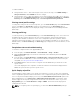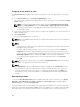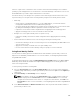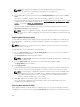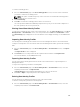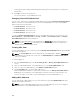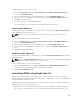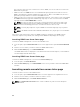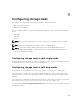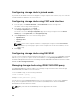Users Guide
chassis to a spare server located in the same or another chassis and thus enabling it to boot with the
operating system and applications of the failed server. The main advantage of this feature is the use of a
virtual MAC address pool that is unique and shared across all chassis.
This feature allows you to manage server operations online without physical intervention if the server
stops functioning. You can perform the following tasks by using the Boot Identity Profiles feature:
• Initial setup
– Create a range of virtual MAC addresses. To create a MAC address, you must have Chassis
Configuration Administrator and Server Administrator privileges.
– Save boot identity profile templates and customize the boot identity profiles on the network share
by editing and including the SAN boot parameters that are used by each server.
– Prepare the servers that use initial configuration before applying their Boot Identity profiles.
– Apply Boot Identity profiles to each server and boot them from SAN.
• Configure one or more spare standby servers for quick recovery.
– Prepare the standby servers that use initial configuration before applying their Boot Identity
profiles.
• Use the workload of a failed server in a new server by performing the following tasks:
– Clear the boot identity from the non-functioning server to avoid duplicating the MAC addresses in
case the server recovers.
– Apply the boot identity of a failed server to a spare standby server.
– Boot the server with the new Boot Identity settings to quickly recover the workload.
Saving Boot Identity Profiles
You can save boot identity profiles in the CMC network share. Number of profiles that you can store
depends on the availability of MAC addresses. For more information, see Configuring Network Share
Using CMC Web Interface.
For Emulex Fibre Channel (FC) cards, the Enable/Disable Boot From SAN attribute in the Option ROM is
disabled by default. Enable the attribute in the Option ROM and apply the boot identify profile to the
server for booting from SAN.
To save a profile, perform the following tasks:
1. Go to the Server Profiles page. In the Boot Identity Profiles section, select the server that has the
required settings with which you want to generate the profile and select FQDD from the FQDD drop-
down menu.
2. Click Save Identity. The Save Identity section is displayed.
NOTE: Boot identity is saved only if the Network Share option is enabled and accessible, the
details are displayed in the Stored Profiles section. If the Network Share is not connected,
configure the network share for the chassis. To configure the network share, click Edit in the
Stored Profiles section. For more information, see Configuring Network Share Using CMC Web
Interface.
3. In the Base Profile Name and Number of Profiles fields, enter the profile name and the number of
profiles that you want to save.
103