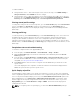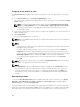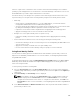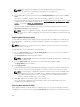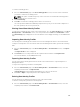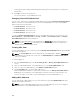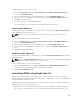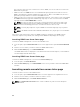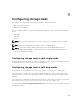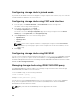Users Guide
Assigning server profiles to slots
The Server Profiles page enables you to assign server profiles to slots. To assign a profile to the chassis
slots:
1. In the Server Profiles page, click Profiles for QuickDeploy section.
The current profile assignments are displayed for the slots in the select boxes contained in the Assign
Profile column.
NOTE: You can perform the Quick Deploy action only if the Action When Server is Inserted
option in the Deploy iDRAC page is set to Server Profile or Quick Deploy then Server Profile.
Selecting this option allows you to apply the server profile assigned when a new server is
inserted in the chassis.
2. From the drop-down menu, select the profile to assign to the required slot. You can select profiles to
apply to multiple slots.
3. Click Assign Profile.
The profile gets applied to the selected slots.
NOTE: When the FM120x4 sled is inserted, the stored profile assigned to the server slot is applied to
all the four servers.
NOTE:
• A slot that does not have any profile assigned to it is indicated by the term "No Profile Selected"
that appears in the select box.
• To remove a profile assignment from one or more slots, select the slots and click Remove
Assignment. A message is displayed warning you that removing a profile from the slot or slots
removes the XML configuration settings in the profile from any servers inserted in the slots when
Quick Deploy Profiles feature is enabled. Click OK to remove the profile assignments.
• To remove all profile assignments from a slot, in the drop-down menu, select No Profile
Selected.
NOTE: When a profile is deployed to a server using the Quick Deploy Profile feature, the progress
and results of the application are retained in the Profile Log.
NOTE:
The Network Share option is enabled and the details are displayed in the Stored Profiles section
only if the network share is mounted and is accessible. If the Network Share is not connected,
configure the Network Share for the chassis. To configure the Network Share, click Edit in the
Stored Profiles section. For more information, see Configuring Network Share Using CMC Web
Interface.
Boot Identity Profiles
To access the Boot Identity Profiles page in the CMC web interface, in the system tree, go to Chassis
Overview → Server Overview. Click Setup → Profiles. The Server Profiles page is displayed. On the
Server Profiles page, click Boot Identity Profiles.
The boot identity profiles contain the NIC or FC settings that are required to boot a server from a SAN
target device and unique virtual MAC and WWN. As these are available across multiple chassis through a
CIFS or NFS share, you can quickly and remotely move an identity from a non-functional server in a
102