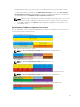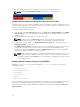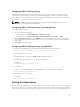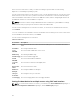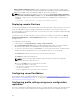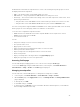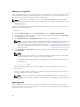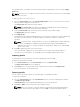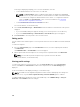Users Guide
A message is displayed prompting you to select the destination of the file:
• Local or Network Share if the source file is on a SD card.
NOTE: The Network Share option is enabled and the details are displayed in the Stored
Profiles section only if the network share is mounted and is accessible. If the Network Share
is not connected, configure the Network Share for the chassis. To configure the Network
Share, click Edit in the Stored Profiles section. For more information see Configuring
Network Share Using CMC web Interface
• Local or SD Card if the source file is on the Network Share.
For more information, see the Online Help.
3. Select Local, Extended Storage, or Network Share as the destination location based on the options
displayed.
• If you select Local, a dialog box appears allowing you to save the profile to a local directory.
• If you select Extended Storage or Network Share, a Save Profile dialog box is displayed.
4. Click Save Profile to save the profile to the selected location.
Editing profile
You can edit the name and description of a server profile that is stored on the CMC nonvolatile media (SD
Card).
To edit a stored profile:
1. Go to the Server Profiles page. In the Stored Profiles section, select the required profile and then
click Edit Profile.
The Edit BIOS Profile — <Profile Name> section is displayed.
2. Edit the profile name and description of the server profile as required and then click Edit Profile.
NOTE: You can edit the profile description only for profiles stored on SD cards.
For more information, see the Online Help.
Viewing profile settings
To view Profile settings for a selected server, go to the Server Profiles page. In the Server Profiles
section, click View in the Server Profile column for the required server. The View Settings page is
displayed.
For more information on the displayed settings, see the Online Help.
NOTE: The CMC Server Configuration Replication feature retrieves and displays the settings for a
specific server, only if the Collect System Inventory on Restart (CSIOR) option is enabled.
To enable CSIOR, after rebooting the server, from the F2 setup, select iDRAC Settings → Lifecycle
Controller, enable CSIOR and save the changes.
100